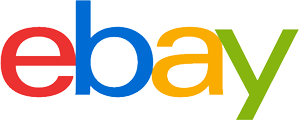All-in-one PC purchasing advice: how to choose the right product
- What you need to know
- All-in-one PCs are a monitor and computer in one. The hardware is located behind the display.
- Compared to desktops, they are space-saving and don’t cause cable clutter.
- All-in-ones are mainly used as work computers or home PCs.
- The screen size of these computers is usually between 24 to 27 inches.
All in one
They look like large PC monitors or small televisions, but they are actually complete computers: in all-in-one PCs, all the hardware is hidden behind the screen. All there is to see on a desk is a big monitor plus the input devices like a mouse or a keyboard. All-in-one computers enjoy popularity in both homes and workplaces as they are not only space-saving but also have a much larger screen than, say, notebooks.
Tech giant Apple is considered an all-in-one pioneer, even though they didn’t develop the first computer of this kind. In 1984, the Californian company launched its first all-in-one PC under the name Macintosh. Initially, the cube-shaped computer was a niche product, which was mainly used by people working in the creative industry. Only with the launch of the iMac did it become popular with a broad audience. To this day, Apple is the market leader in all-in-one computers. However, other computer manufacturers are increasingly venturing into this PC type.

Advantages and disadvantages
All-in-ones are basically a middle ground between a notebook and a desktop PC. Although such computers can only be used stationarily since they rely on mains power, they are still quite space-saving since they only consist of a slightly thicker monitor. In addition, the annoying tangle of cables is eliminated. If the keyboard and mouse are wireless, only the power cable is attached to the device. Transport and set-up are also easier than with desktops: unpack the large monitor, set it up, and connect the power cable — done.
Furthermore, the purchase is uncomplicated. You don’t have to worry about accessories such as a monitor, speakers, webcam, or microphone as these peripherals are already built into the computer. All-in-one PCs are usually energy efficient and quiet. Last but not least, they visually improve any workplace. Their appealing design is decisive for the purchase decision of many users.
As a kind of desktop-laptop hybrid, the disadvantages of all-in-ones are obvious: they can’t be used on-the-go and just like with laptops, there is no way to upgrade their hardware. This means, in the event of a defect, the entire device must be repaired or even replaced. They are also less powerful than desktop PCs in the same price range.
Advantages
- Immediately operational
- No cable tangle
- Space-saving
- Large display
- Low power consumption
- Quiet
- Appealing design
Disadvantages
- Can only be used stationarily
- Usually not possible to upgrade hardware
- Components not interchangeable
- Lower performance than desktops
The almighty screen
One of the most important features of an all-in-one PC is its screen. This component can’t even be replaced with models that allow the exchange of certain parts. All-in-ones are usually available as flat, straight screens, but there are also curved models. The webcam is installed on the upper part of the screen, just as in laptops. Some models have a touchscreen and can thus be operated like tablets. It is interesting to note that Apple, the inventor of the iPhone, has launched its iMacs without a touch function so far (04.01.2022).
Resolution
Most important for a sharp image is the resolution. Full HD (1920 x 1080 pixel) is the standard for all-in-one computers. A device with only HD (1,280 x 720 pixels) is not recommended. It would lead to blurry images as displays of all-in-ones are relatively large. Those willing to dig a little deeper into their wallets will find models with 2K, 4K, or even 5K, like Apple’s premium product, the 27-inch iMac with a Retina 5k display. As a general rule: the larger the screen, the higher the resolution must be. Pixels are small squares that make up an image, which is why too few of them lead to a blurry image. Up to a diagonal of 24 inches, all-in-ones offer a sufficiently sharp picture even with 720 pixels, but from 27 inches upwards, the resolution should be 1080 pixels (Full HD) or more.
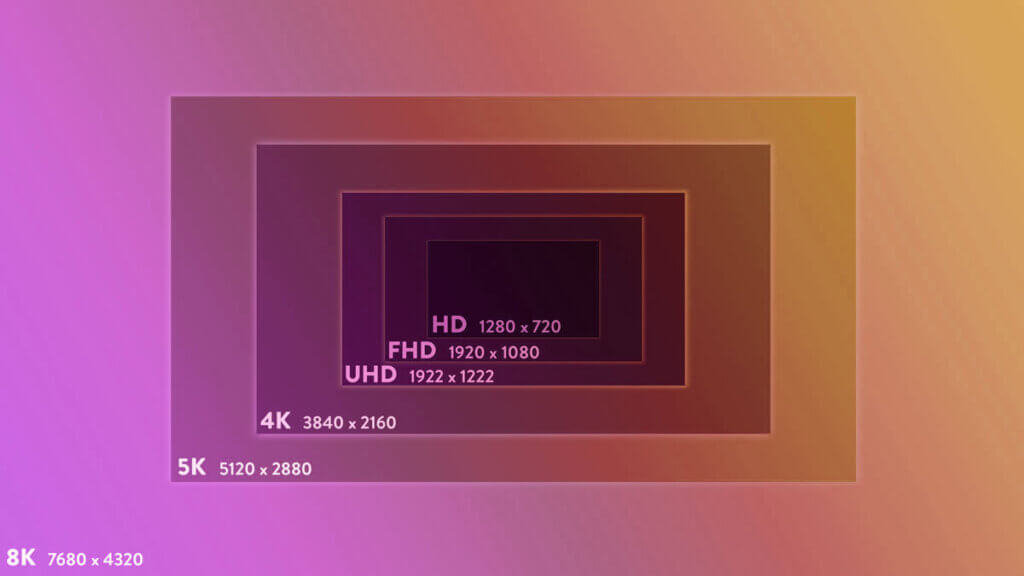
Screen diagonal
The screen diagonal of an all-in-one computer not only determines the display size, but also the overall size of the device, similar to laptops. Theoretically, this means that more space is left for larger and more powerful hardware, but screen diagonal and performance do not always correlate. All-in-ones with a diagonal between 21.5 and 34 inches are available. Most devices feature 24 or 27 inches. Just as with TVs, the screen diagonal is usually part of the name of a product, for example HP Pavilion 27-d1007ng.
What else is important about the screen
Besides the size and resolution of the display, you also have to pay attention to features like the contrast. For a bright picture, it should be at least 1,000:1. This specification refers to the differences in brightness between white and black areas. With a contrast ratio of 1,000:1, the screen displays white a thousand times brighter than black. A refresh rate of at least 60 Hz is indispensable for fluent video. The aspect ratio is usually 16:9 for flat screens and 21:9 for curved models. The screen technology IPS (In-Plane Switching) is typically used for all-in-ones. This ensures high contrasts, realistic color reproduction, and high viewing angle stability.
The main hardware components
To select a device with the appropriate hardware, you need to think about the intended purpose first, as most all-in-ones can not be upgraded. This means that you cannot replace individual components if they become obsolete. That’s why such computers are not recommended for gamers, since they need a new graphics card every few years to be able to play the latest games on the highest graphics settings. Users who use their PCs for office work and surfing the internet, on the other hand, do not have to pay as much attention to upgradable hardware.
Processor
As soon as you use a computer, the processor or Central Processing Unit (CPU) starts working. That is why it is often called the heart of the computer. For this reason, you should not make any compromises when selecting a processor. It is decisive for the current and future performance of the device. Processors with four or more cores are recommended. For models by Intel, which are most commonly used in all-in-ones, we recommend a model from Intel Core i5 upwards — for CPUs by AMD accordingly AMD Ryzen 5 upwards.
You should also take in consideration whether it is a mobile or desktop CPU. Mobile CPUs are mainly used in mobile devices, for example notebooks and tablets. These consume less power and don’t heat up as much as desktop models — more heat means more work for the cooling system, which leads to noisy operation. But this also means that their performance is lower. Thus, if you value performance you should go for an all-in-one with a desktop CPU. If, on the other hand, you don’t need a lot of computing power and prefer quiet operation, you are well advised with a mobile CPU.

With Intel, you can recognize the type of CPU by the letters at the end of the model name. Mobile processors from the market leader end with “U”, “Y”, “M”, “H”, “HQ”, “HK” and “G”, while desktop models end with “K”, “T”, “X” or no letter. AMD’s mobile CPUs are called AMD Ryzen Mobile or AMD A series, while desktop models are called AMD Ryzen followed by numbers that inform about the generation and performance.
Random-access memory
In Random Access Memory (RAM), data from running programs is stored temporarily to enable fast access. The larger its capacity, the greater the number of programs or browser windows you can use at the same time without the computer slowing down, lagging, or even freezing. Some programs like video games require a RAM with a certain storage capacity. You should therefore have a general idea about which programs you use and what RAM capacity they require before buying. All-in-one PCs usually come with 2 to 16 GB of RAM. 2 GB are only enough for the simplest purposes and are not recommended for most users. Starting at 4 GB, you can easily manage most everyday tasks. Gamers as well as graphic designers and other creative users should opt for 16 GB and more.
Memory
All data is stored on non-volatile memory, including Word files, pictures, videos, programs, as well as the operating system. There are two types of internal non-volatile memories: hard disks, also called HDDs (Hard Disk Drives), and SSDs (Solid State Drives). The former have been around longer. They work mechanically, as they consist of moving components. As a result, they are more susceptible to physical damage, take up more space, and are relatively slow. But you also get a large storage capacity for little money. SSDs are much more compact and robust because they do not consist of mechanical components. Access to your data is also faster. However, they cost several times more than hard disks with the same capacity.
Have this in mind when buying: is your focus on the highest possible capacity at the lowest possible price or is it primarily on speed? Many all-in-one manufacturers make the decision easier for you by equipping their devices with both memory types. This allows you to store the operating system and frequently used programs that require fast access on the fast SSD, while you store videos, pictures, games, and music on the HDD. In terms of price-performance ratio, this is the best choice.

A memory of about 256 GB is sufficient for typical office work and surfing the internet . For demanding multimedia applications you usually need at least 1 TB. Should the purpose of use change though, there are even solutions for devices that can’t be upgraded. Nowadays there are numerous ways to obtain storage space, such as through cloud services, SD cards, or external hard drives.
Graphics card
Graphics cards are responsible for the graphics output of audiovisual content, for example videos or games. They’re one of the most expensive components of a computer, can take up quite a lot of space, and heat up a lot when pushed to their limits. These features aren’t ideal for all-in-one PCs, which usually focus on compactness and quiet operation. That’s why gamers are better off with gaming PCs that are designed for strong graphics performance and can be upgraded quickly and easily as needed. This means you can hardly expect an Nvidia GeForce GTX or RTX for the newest AAA games.
Interfaces and connectivity
All-in-one computers usually have fewer interface options than tower PCs, but more than laptops. Current devices are usually Bluetooth and WiFi enabled. Nevertheless, an Ethernet port should also be available for a more stable internet connection. There should also be as many USB ports as possible; the newer the generation, the better or faster. This allows you to connect several peripherals to the computer as needed. Although the screen belongs to the computer and does not have to be connected via HDMI, an HDMI port is still important to connect the PC to another screen or a projector. A 3.5mm jack ensures that you can use wired headphones or external speakers. An optical drive is rarely needed these days and is thus often not installed. Nevertheless, there are models that still have one in case you want to play DVDs or CDs.
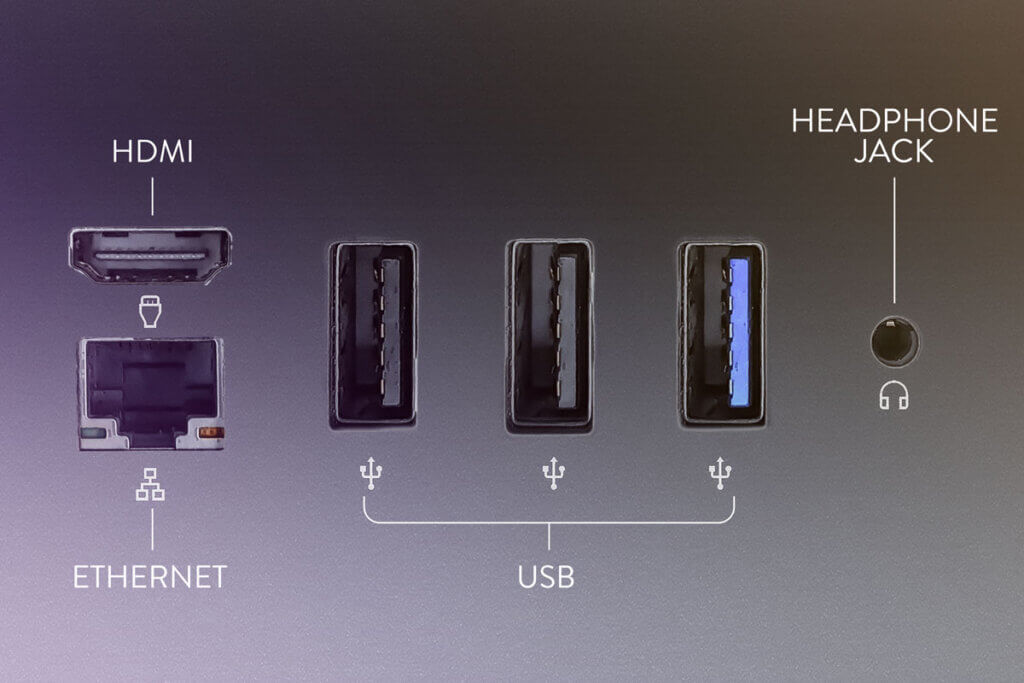
Additional purchase criteria
Not only the hardware and the monitor should play a role in the purchase decision of an all-in-one PC. You should also pay attention to the preferred operating system and price range.
Price and accessories
All-in-ones are often considered expensive in terms of price-performance ratio. But this also depends on circumstances. If you don’t have a monitor or other accessories, for example because you used a laptop before, you can save on buying speakers, a webcam, and a monitor. If you, however, already own such accessories you will get a bit less performance for your money than with a desktop PC. A wireless mouse and keyboard are usually included with the purchase.
The following table shows what you can expect in the respective price ranges:
| Price range | Usage |
| Up to $500 | Office applications and surfing the internet |
| $500 – $1.000 | Office work as well as multimedia activities such as streaming, image editing, or undemanding gaming |
| Over $1,000 | Office work as well as gaming and professional image, sound, or video editing |
Operating system
All-in-one computers come with one of two operating systems: Windows or macOS. You already make the choice when you decide on the manufacturer or model. iMacs use Apple‘s in-house operating system macOS, while the other manufacturers like HP, Dell, or Lenovo currently use Windows 11 (as of 10.10.2022). The choice of the operating system is one of the most important decisions when buying a computer, as it significantly determines the user experience. Which operating system you should choose depends mainly on personal preference. In general, macOS is considered by many to be more user-friendly and less susceptible to viruses, while Windows allows more configuration and flexibility. Gamers should only use devices with Windows, since many games only run on this operating system.
Image 1: © kathayut / stock.adobe.com | Image 2: © mikedslr / stock.adobe.com | Image 3: © o_lypa / stock.adobe.com | Image 4: © alexRem / stock.adobe.com | Image 5: © FinalCheck










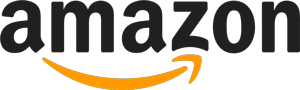
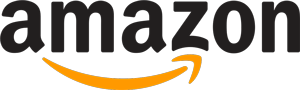 388 reviews
388 reviews