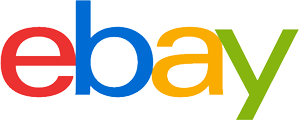Desktop computer purchasing advice: how to choose the right product
- The most important facts in brief
- A desktop computer is a classic floor-standing PC.
- They generally have better computer and fan performance than, for example, a laptop.
- Desktop PCs come in the form of inexpensive multimedia computers as well as powerful gaming computers.
- Many factors play a role when buying a desktop computer, from the size of the hard drive to the RAM, the processor and the graphics card.
Desktop computer: One for all
A desktop computer is a classic desk PC that was common everywhere, both in offices and in private homes, before the advent of the laptop. The term is derived from English: “desk” means “desk”, “top” means top. This naming refers to the fact that a desktop computer is perfectly suited for the desk thanks to its size and shape. For buyer groups who value a powerful processor and who can do without mobility during use, the purchase of a desktop computer is still worthwhile. A desktop PC usually consists of the following components:
- Housing (with hard disk, processor, main memory, graphics card and drives).
- Monitor
- Keyboard
- Mouse
- possibly: printer, scanner or multifunctional device
The user also has the option of adding further elements to the desktop computer or replacing individual components, such as the graphics card, if it no longer meets his or her own requirements. The option of buying additional components or replacing them does not usually exist with a laptop.
The following overview shows the most important advantages and disadvantages:
Plus Points
- Mostly better computer performance than laptop
- Powerful fan: no reduction in performance after prolonged use
- Additional components can be added if required
Drawbacks
- Difficult to transport: requires a fixed location
- Takes up more space than a laptop
- Multiple peripherals required (keyboard, mouse)
The different types
When buying a desktop computer, the first thing to consider is what the PC will actually be used for. A distinction is made here between devices for the average home user and those for gamers. For the home office, for pupils and students and for people who want to use the device for image editing or surfing the Internet, a multimedia PC is perfectly adequate. Gaming fans who like to play games with sophisticated graphics, on the other hand, will quickly reach their limits with a multimedia PC: in any case, they need a gaming PC with a powerful graphics card and an equally powerful processor.
Office PCs
So-called multimedia computers or office PCs are ideal for the following tasks:
- Office applications (word processing, spreadsheets)
- Image processing
- Surfing the internet
- Saving and editing photos
- Saving and playing music
Office PCs are also suitable for playing games, as long as they are not very graphics-intensive games or 3D games, because the graphics card of a multimedia PC is not designed for these. Here is an overview of the advantages and disadvantages of an office PC:
The following overview shows the most important advantages and disadvantages:
Plus Points
- Uncomplicated set-up, even for beginners
- Quiet fan
- Versatile: office applications, image editing, surfing
- Low purchase price
Drawbacks
- Often slow start-up
- Not suitable for games with high graphics requirements
Gaming computers
The equipment of a gaming PC is specially designed for gamers who prefer PC games with high resolution. These games require a powerful computer with a very good graphics card. In principle, there is nothing to stop average users from buying a gaming PC, because the computers are just as suitable for everyday applications. However, gaming computers are more expensive than classic multimedia PCs because of their high-quality and powerful equipment.

Plus Points
- Powerful processor
- Very good graphics card
Drawbacks
- Higher purchase price
- Often very loud ventilation system
What matters when buying
Anyone who wants to buy a desktop computer should not just grab any current offer, but should proceed carefully and compare the features thoroughly. Here is an overview of the most important buying criteria.
The operating system
Most complete PC systems are equipped with a current Windows operating system. Desktop PCs that work with Linux, on the other hand, are rather rare. The same applies to PC systems that are sold without an operating system at all.
Desktop computers from Apple?
Apple does not produce classic desktop computers. The only equivalent that somewhat resembles a desktop PC is the iMac.
The hard drive
The larger the hard disk of the desktop PC, the more memory is available to the user – memory that can be used for photos, videos, music and documents, for example. There are two different types of hard disk: the HDD and the SSD. As a rule of thumb, an HDD offers more storage capacity than an SSD, but the SSD is faster. The latter is therefore primarily found in gamer PCs, but can be easily retrofitted in a multimedia PC. Users who use their desktop PC primarily for office tasks need around 300 to 500 gigabytes of memory. For gamers, at least 1,000 gigabytes of storage are recommended. If at some point the storage space is no longer sufficient, it is possible to connect an external hard drive to the PC.
As a rule, a storage capacity of between 300 and 1,000 gigabytes is perfectly adequate for most users. This is particularly due to the fact that usage habits have changed considerably in recent years: More and more people stream music, series and films and use cloud storage for their photos and documents. So large amounts of storage space are often no longer necessary at all.
The processor (CPU)
The processor, or CPU for short, is one of the most important components of a desktop computer. The more powerful the processor, the faster all tasks are performed – from starting the computer to running programmes. Most modern desktop computers are equipped with Intel or AMD chips as the main processor. The chips have different numbers of cores, whereby the more CPU cores there are, the better the multitasking, i.e. the simultaneous use of several programmes.
The main memory (RAM)
The RAM of a desktop PC enables temporary data storage. If the user opens a file, for example, this file is automatically placed in the RAM, as this enables faster work than constant access to the hard disk. Eight gigabytes of RAM are standard today, but for gamers, a RAM of at least 16 gigabytes is recommended. Like the hard disk, the RAM can also be upgraded later if necessary.
The graphics card
Gamers in particular cannot do without a high-quality graphics card, because many games are unplayable without a powerful graphics card. However, the user only benefits from a good graphics card if the resolution of the monitor is correspondingly high. For a monitor with 1,080 pixels, a graphics card from the medium price range is usually sufficient. For Ultra HD, however, the user needs a high-end graphics card. The connection is made via HDMI. For the average user, the graphics card is only important if he wants to edit photos or videos. For word processing and surfing the internet, on the other hand, the graphics card is of secondary importance.
The connections
Users will find far more connections on a desktop PC than on a notebook – if only because a lot of peripheral devices (such as mouse, keyboard, monitor and printer) have to be connected. The desktop computer therefore has several USB and HDMI ports as standard. If the number is still insufficient, a splitter can be connected in between.

A LAN connection is also usually available, while the WLAN interface is often missing. However, users can easily upgrade this with a WLAN stick. The same applies to Bluetooth.
The drives
A desktop computer usually has a DVD burner. If necessary, users can easily retrofit a Blu-Ray drive or a Blu-Ray burner. However, if you want to watch Blu-Ray films on your desktop PC, you need a monitor with a correspondingly high resolution.
The design of the tower
The size and design of the tower should also be considered when buying a desktop PC. Depending on where the device is to be placed, either a floor-standing tower or a model that is placed on the desk is recommended. Gamer PCs in particular are often characterised by special design features. For example, the towers are often transparent, illuminated or have an unusual shape or colour. In contrast, classic multimedia PCs are usually only available in white, black and grey.
The scope of delivery
If you want to buy a desktop computer, you can put together your own components or buy a complete system. A complete system usually consists of the following elements:
- Tower
- Monitor
- Keyboard
- Mouse
The advantage of assembling a PC independently is that the user can choose exactly what he or she likes. However, the purchase price is usually higher than for a complete system.
Tips and hints for use
A well-maintained PC will continue to run smoothly even after a long period of use and will impress with its high degree of speed. Users can find valuable tips on the use, care and maintenance of desktop PCs here.
Cleaning the desktop PC
Dust and dirt in the computer case can have a long-term effect on the speed of the PC. Therefore, it is advisable to clean the computer thoroughly at regular intervals (about every three months). Here are step-by-step instructions:
- Step 1: First disconnect the desktop PC from the power supply.
- Step 2: Open the PC case with a screwdriver.
- Step 3: Now clean the inside with a hoover. A small brush attachment is best suited for this.
- Step 4: Next, remove the dust from the fan. Fix the fan with an object (e.g. a pen) and then clean it with compressed air spray.
- Step 5: Clean the enclosure itself with a slightly damp cloth.
- Step 6: Finally, close the case again and connect the computer to the power supply.
The keyboard should also be vacuumed regularly and cleaned of dust and dirt with a soft, lint-free cloth. To avoid damaging the keyboard, however, users should absolutely refrain from using water.
What is important when maintaining the desktop PC?
In addition to cleaning, maintenance of the desktop computer is also extremely important. Users should regularly check that all plugs are tight, as this is a common source of errors that can lead to the printer not printing or the mouse not working properly.
It is also advisable to check the fan immediately if it makes any unusual noises. Large amounts of dust or foreign objects in the fan can reduce the performance of the desktop computer and even shorten its life.
An important step in maintaining the computer is to defragment the hard drive. Users should set the PC to do this automatically at regular intervals. The same applies to deleting temporary internet files, as these can also have a negative effect on the PC speed.
Last but not least, updates keep the operating system up to date and ensure the necessary security. Good anti-virus software is also essential for protection against viruses and Trojans.
Setting up the desktop computer
Whereas setting up a PC used to take several hours and require a lot of know-how, nowadays even PC novices can do it. The best way to set up a PC for the first time is to click on “Getting Started” in the Windows start menu and follow the instructions on the screen.

In addition, users can call up the settings menu to change settings in the user account, for example. Personalising Windows, for example by making visual adjustments, is also possible quickly and easily via the settings menu.
Another important step in setting up a desktop PC is to delete software that is not needed. Manufacturers often equip their computers with test versions and small applications, many of which, however, are of no interest to the user. So here it is important to sort out directly and remove superfluous programmes so that the speed of the PC is not impaired. It is also worth taking a look at the autostart folder: programmes listed here are automatically loaded when the computer is booted, which can significantly slow down the entire process.
If the computer is not yet equipped with antivirus software, users should do so. Many antivirus programmes are available free of charge on the Internet. Important: After downloading and installing the antivirus software, they should immediately start a scan to make sure that the computer has not been infected with a virus or Trojan when it first dials into the Internet.














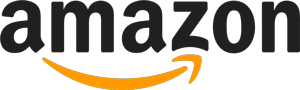
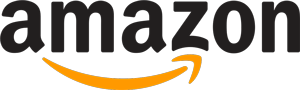 88 reviews
88 reviews