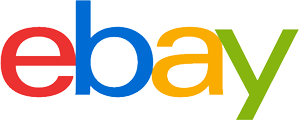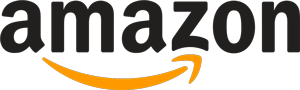Wi-Fi extender purchasing advice: how to choose the right product
- What you need to know
- Wi-Fi extenders increase the signal from your router, eliminating any frustrating signal blind spots in your house.
- Connecting a Wi-Fi extender to your router is usually easy – all you need to do is press the WPS button on both devices.
- Routers and extenders have the same Wi-Fi standards to prevent any connectivity issues.
Full signal throughout the house
While nearly everyone has a Wi-Fi router at home nowadays, not everyone has perfect Wi-Fi throughout their home. If you’re in the garden or in your attic, you might have noticed your internet speed is extremely slow, or you might not even be able to connect to your Wi-Fi at all. There are a lot of reasons for the signal not being perfect everywhere, but fortunately there is a solution: Wi-Fi extenders.
Stronger signals
There are a lot of things in your home that can interfere with your Wi-Fi. For example, concrete walls could block some of the signal from your router – you might only be getting a tenth of the actual data rate capable from your router if the signal has to pass through a few walls to get to your device.

Wi-Fi repeaters pick up the signal from your router and strengthen it so you can have reliable wireless internet wherever you are at home.
Advantages and disadvantages of Wi-Fi extenders
Having fast and reliable Wi-Fi is essential for modern life at home. Wi-Fi routers radiate their internet signal omnidirectionally. This means the signal comes out from the router in all directions in a spherical pattern – just like it looks on the Wi-Fi symbol. The further you get from the router, the weaker the signal gets.
Wi-Fi extenders are often misunderstood as being devices that amplify the signal coming from the router. This isn’t strictly correct. Extenders, as their name suggests, merely pass the signal on so it can go further. They might be thought of as a bridge between your router and any device you are connecting to it. There are a few types of Wi-Fi extender, as we detail below.

Classic extenders
Wi-Fi extenders have been around for a while. They connect to your router and extend the signal. They have their own SSID, which means you connect to the extender rather than the router. You get a much slower internet speed from an extender in comparison to a router. In fact, you get about half the data rate each time you extend the signal, so you shouldn’t really use more than one. Classic Wi-Fi extenders are great for apartments and small homes where you need better signal in one blind spot.
Advantages
- Significantly improves Wi-Fi range
- Low power consumption
- Easy to use
- Compatible with most routers
- Only one extra device required
- Cheap
Disadvantages
- Interference with other extenders possible
- Reduced bandwidth
- Multiple repeaters result in very slow internet
Powerline adapters
Powerline adapters plug into your mains socket. They use power lines to transmit the internet signal, so they can extend the Wi-Fi over much further distances than classic extenders without losing much bandwidth. To set up a powerline connection, you need at least two adapters. One needs to be connected to your router via an Ethernet cable, the other can be placed wherever you need to extend the signal to. Most powerline adapters work using the Homeplug AV or HomePlus AV2 standards. Powerline adapters are great for detached or semi-detached houses, but less so in apartments as there are too many possible electrical interferences in multi-story buildings.
Advantages
- Can extend Wi-Fi over long distances
- Hardly any bandwidth reduction
- Easy installation
- Simple to use
- Network can be expanded in multiple areas
Disadvantages
- Interference possible from other devices operating on the same frequency
- Data transfer can get interrupted by other devices
- Relatively expensive
Mesh systems
Mesh Wi-Fi was developed to combat the signal problems you get with standard routers. They consist of multiple repeaters and powerline adapters to create a huge, powerful Wi-Fi network. Some routers will automatically connect to Mesh systems. Mesh Wi-Fi works in a decentralized manner. This means that all of the network-emitting devices communicate with each other (rather than them all communicating centrally with one router). In other words, each device produces its own network. This means you have multiple individual access points, producing high-speed, comprehensive network coverage. Mesh systems are ideal for apartment blocks and large houses with multiple floors.
Advantages
- Huge coverage
- Very little bandwidth reduction
- Only one SSID
- Ability to prioritize certain devices in the network
Disadvantages
- Expensive
- High energy consumption
- Usually all components need to be from one manufacturer to be compatible
Buying tips
In essence, extenders pass on information from a router to an end device. By this logic, to have a good Wi-Fi signal, you don’t just need a good repeater, you need a good router too. If your router (and internet connection) can only produce a certain speed, an extender won’t make it any faster. Read on for a list of the most important things to consider.
- Standards and protocols: make sure any extender you buy has a Wi-Fi standard that is compatible with your router. If you’re unsure, go for an extender made by the same manufacturer as the router. Wi-Fi standards are backwards compatible, which means a Wi-Fi 6 extender would be compatible with a Wi-Fi 4 router for example.
- Frequency bands: go for a dual-band extender (compatible with 2.4 and 5 gigahertz frequency bands) to make sure you get the best possible internet speed. Make sure your router is also dual-band.
- Bridge function: if your extender has a bridge port you can connect devices like smart TVs directly to it via an Ethernet cable. This will provide a faster and more stable connection. Some extenders can connect to multiple devices via Ethernet.
- DFS: if both your router and extender support Dynamic Frequency Selection (DFS), you can use all five gigahertz channels. This will provide a fast, interference-free connection.
- Antenna: extenders can either have internal or external antennas. In general, it doesn’t make a difference. The only time it is important is if you get a long distance extender – these have large directional antennas.
- Power supply: small extenders usually have an integrated power supply – they just plug straight into the mains socket. Models with external power supplies are usually more expensive but offer more flexibility. For example, you can plug them in behind a piece of furniture, and then place them on top.
Setup tips
In general, setting up a Wi-Fi extender is pretty simple. Setup is usually the same for all models, but it’s always a good idea to read the manual beforehand.
Connecting your extender to your router
Most extenders connect to routers using the WPS button on both devices. WPS buttons can be found on pretty much all modern routers and extenders. All you need to do is press the button on each, and the router will automatically connect.
Wi-Fi Protected Setup (WPS)
WPS is a useful setup feature. With the touch of a button, you can connect to your router – no need to put in a password.
Ethernet
If you’re unable to set your extender up via WPS, you can also connect via an Ethernet cable. To do this, you need to plug it into a PC or laptop and then open your browser. From there you can select your Wi-Fi network and put in the password to connect the extender.
Troubleshooting your router
Sometimes setting up an extender isn’t so simple. One common problem comes from your router’s security settings not permitting a connection to the extender. To solve this, you need to enable the extender in your router’s device list.
Signal strength
The repeater shows how well the signal is amplified by means of an LED display. A sufficient effect is guaranteed when at least two LEDs or LED bars light up.
Security standards
Most Wi-Fi extenders use the WPA or WPA2 standards for network security. Your extender will only be able to connect to your router if you select the correct security standard for the extender on the router.
Correct positioning
Putting your extender in the right place is essential. For the best results, it should be about halfway between router and end device. If you need to check the signal strength, there is software available to give you an accurate reading.

The extender needs to be close enough to the router that it can get a strong signal from it. If it’s too far away, it won’t be able to extend anything.
Interference
Sometimes when setting up an extender, even if you’re not far from your router, you don’t get any signal. This is because the Wi-Fi signal is getting blocked by something. Metal doors and concrete walls are among the most common suspects when it comes to this kind of interference. Large metal appliances like microwaves and fridges are also often the culprit, especially if you are putting your extender near to them.
When setting up your extender, it’s a good idea to test a few locations before deciding on where to put it so you get the best possible spot. Depending on how good your router and extender are, with the right positioning, you can extend your Wi-Fi signal for up to 100 m.
Other tips for improving your Wi-Fi signal
While putting your extender in the right place is an important factor when it comes to setting up your Wi-Fi network, there are a few other things to consider. Here’s a list of some other tips in case you aren’t getting good internet speeds:
- Put your router somewhere where its signal isn’t being blocked
- Swap your old router out for a new one
- Update your router’s firmware
- Remove any potential objects interfering with the Wi-Fi signal
- Select the maximum signal strength on your router and extender
- Get a router and extender with the latest Wi-Fi standard
- Use the 5 gigahertz frequency band
Image 1: © moquai86 / stock.adobe.com | Image 2: © Cagkan / stock.adobe.com | Image 3: © cristianstorto / stock.adobe.com
















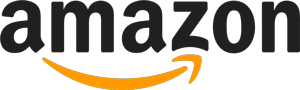
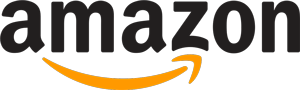 36,411 reviews
36,411 reviews