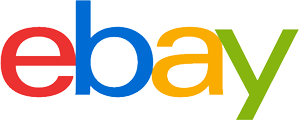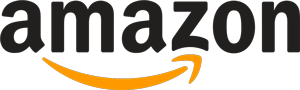Webcam purchasing advice: how to choose the right product
- What you need to know
- There are specially designed webcams for conferencing, business meetings, and video calls on the market.
- Conventional webcams connect to your PC via USB, network webcams can connect via Wi-Fi.
- When it comes to choosing a webcam, alongside image quality, you need to think about the connection ports you have and where you will place it.
- If the microphone quality isn’t good enough you can always connect an external mic.
- Video call quality can be improved by additional features like autofocus, face tracking, or a pan function.

Face to face from afar
Whether you’re in a long-distance relationship, your child has just gone off to university, or you’re travelling often, one thing is certain: normal phone conversations just don’t cut it anymore for staying in touch with your loved ones. Using a webcam and talking face to face removes that sense of distance from your friends and family spread around the globe. Webcams function like normal cameras in that they take photos and videos, but unlike normal cameras they can send images to your PC or laptop in real time. With a live camera like this you can share what you’re doing with everyone via the internet. Most webcams connect to your computer via USB, but some expensive models can also connect via Wi-Fi. Generally, webcams come with integrated microphones, so you can get started without needing an external mic or a headset.
From Zoom to Snapchat, video connectivity is an integral part of our society. Gamers wanting to upload their Let’s Play videos to YouTube or stream via Twitch need good webcams, and the industry has responded. Webcams are also versatile: they can even hold their own as mini surveillance cameras. These mini cameras aren’t just for private enjoyment though – they are also crucial in a business environment for things like video conferences.
Manufacturers and prices for occasional and frequent users
Nowadays, companies such as Zoom are integral to everyday life on the internet. In terms of the webcam market, the current leading manufacturers are Logitech and Microsoft. From cheap entry-level to high-end, the wide range in webcam pricing means that everyone can afford one of these devices. The models towards the high-end with lots of extra features can get pricey pretty quickly, so if you’re looking to make a purchase have a think about what kind of features you will really need. Entry-level, standard definition cameras start at around $15. Webcams for more sophisticated video calling with HD or Full HD quality start at around $45. At the very top end, 4K ready webcams can comfortably fetch $250.
Clearer video and audio with more features: the value of an external webcam
Most people think that getting an external webcam is unnecessary, since laptops and most mobile devices already have integrated cameras above their displays. Why then would you get an external webcam? First and foremost, the quality of these integrated cameras isn’t usually the best. Even the cheaper external webcams perform better, with a wider field of view and a higher image quality. Moreover, having an external camera affords a greater deal of flexibility for your setup – the integrated camera in your smartphone or laptop doesn’t allow for this.
Despite all these benefits, it’s important to recognize some potential downsides. If your internet connection isn’t particularly strong, then, even if you have a great webcam, your video will still be jerky or break up. Moreover, webcam hacking does exist, and you could be spied on through this.
Advantages
- Better picture, video, and audio quality
- Wider camera angle
- Higher image sharpness
- More flexibility with your setup
Disadvantages
- Good internet connection is essential
- Potential danger from hackers
The most important buying criteria
The importance of certain features will depend on what you’re planning on doing with your webcam, but there are features that are always important no matter if you want to make video calls or use your webcam as a security camera. In order to give an overview of the kinds of things to look out for when making a purchase, here are the most important factors to consider from picture, video, and audio quality to ports and installation.
Image quality: bandwidth, lighting, and framerate
Image resolution is often used by manufacturers to entice consumers, but don’t fall completely for the marketing. Resolution is very important for picture sharpness and quality, but many other factors can also have a strong influence.
HD Ready, Full HD, or 4K?
The cheapest webcams on the market come with a resolution of 640 x 480 pixels. This is just enough to avoid pixelated videos – anything less than this is not recommended, and if possible, it is much better to go for a webcam with a higher resolution.
Full HD webcams have a resolution of 1920 x 1080 pixels and are best suited for work conferences or gaming. Alternatively, you could go for a slightly lower resolution HD Ready webcam, which will have a resolution of 1280 x 720 pixels. If you’re going to be using your webcam regularly or professionally, then opt for the highest resolution you can afford. Full HD webcams will make video calls nicer for whomever you are calling because your video will be sharper and more realistic. After all, the lower the resolution, the grainier the image. While 4K capable webcams are available on the market – strictly speaking, this means an UHD resolution with 3840 x 2160 pixels – they are extremely expensive and require a very fast internet connection.
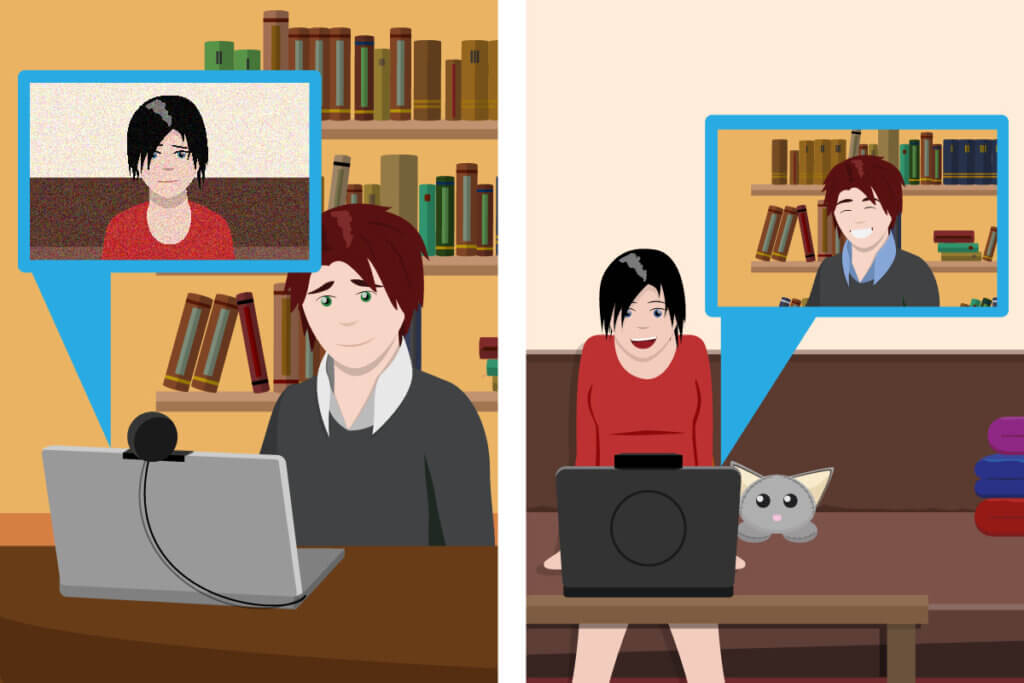
Internet speed and image quality
There are multiple reasons why your video stream might judder, but the most common culprit is a dodgy internet connection. The quality of your internet connection will always determine the quality of your video stream. It is important to note here that it is the upload as opposed to the download speed which makes the difference. This speed is measured in kilobytes per second (kbps) and megabytes per second (MBps).
The amount of data you will be uploading depends on the resolution of your webcam. The higher the resolution, the more data needs to be transferred. In this way, if you opt for a high-resolution webcam, make sure that your internet connection can transmit enough data to match your webcam’s capabilities. Video without much movement requires a comparatively smaller amount of data than say a football match or theater performance. The following table gives an overview of the relationship between image quality and data rates:
| Quality | Data rate | Pixels |
| HD | 1000 kbps | 640x360p |
| HD-Ready | 2000 to 3000 kbps | 1280x720p |
| Full-HD | 5000 kbps | 1920x1080p |
Going for a webcam with a resolution higher than Full HD is usually overkill. If your upload speed is too slow, you won’t be able to make full use of the camera quality anyway. For example, if you have a HD camera but a slow internet connection, you’ll only be able to transmit in SD. By the same token, if the person you’re talking to on the other end has a slow connection, then they won’t be able to stream your video smoothly in HD either. For an SD video call, you generally need a minimum data rate of 500 kbps, whereas for HD you’ll need at least 1500 kbps. For an HD Skype call you’ll need an internet speed of 1200 kbps. Your internet capacity always depends on where you are and how many devices are connected to your network. One way of testing your internet speed is to use an online Speed Test.
Test your webcam online
There are some web pages, where you can test out your webcam without needing to call anyone. Generally, this can all happen with just a couple of clicks. If your webcam’s picture appears on the screen, then it’s working. If you don’t see your image, then these sites can often help you to troubleshoot. You can also test out your microphone at the same time.
Lighting and image quality
If you want to take pictures with your webcam, then look for a device with a high photo resolution. Depending on the model, this can be between 0.9 and 15 megapixels – you’ll need at least three megapixels for a decent picture.
Lighting also has a big effect on image quality. Your video quality will always be dependent on the kind of lighting you have. Although camera light sensors are rated using ISO standards, these are rarely shown in the specs.
Alongside the sensor, getting a camera with a good lens is important. The sensor processes the light that comes through the lens, so having a lens which can focus light well is essential for brightness and contrast. If the lens is good at capturing light, then the camera will work better in low light situations. The main thing to look out for is whether the lens is made of plastic (cheaper) or glass (more expensive and better). If you are a gamer and only plan on having a small video in the corner of the screen, a high-quality lens isn’t as important.
Resolution and frame rate
Frame rate is also important for good image quality. If your camera has a high resolution but a low frame rate, then even though the picture will be sharp the video won’t be smooth. Go for a webcam with a frame rate of at least 24 frames per second (fps) and you won’t have any trouble with juddering video. Most webcams are at least 30 fps. Once you go up to 60 fps you can record in slow motion without any loss in quality.
Integrated microphone sound quality
Apart from photo and video quality, sound quality is also an important thing to consider when buying a webcam. Unfortunately, there aren’t really any standardized technical specifications which can help influence your decision online, but some reviews will have recordings to show microphone quality. Most webcam microphones record in mono, but some high-end models are capable of stereo recording. At the end of the day, how much extra you’re prepared to spend on microphone quality depends on how you’re planning on using your webcam.
If you’re planning on using your webcam for private video calls, then an internal microphone will be fine. If, for example, you want to use your webcam as a home security camera, then you won’t even need an internal mic. One exception to this is if you want a to use a webcam as a baby monitor, although in this case having a sophisticated microphone also isn’t important. Gamers should look for high-quality external microphones which offer great recording quality. It can be worth investing in a separate external microphone if you want crisp and professional sounding audio for livestreams or online conferences.
Internal microphones are then usually good enough to not warrant buying an extra external mic, but of course this depends on the intended use. Most microphones are equipped with digital noise reduction, which detects ambient noise and isolates it from your voice. Annoying background noise gets cancelled out, meaning you can have much clearer calls.
Headsets: earpiece conversations
Headsets offer a cheap and compact alternative to external microphones. The speaker sits on your ear, meaning that there’s no chance of feedback between the sound coming from the speakers and your own microphone. Without this design, calls can have frustrating echoes. Some webcams come bundled with a headset, such as the Logitech QuickCam.
USB as standard: connectivity and software
In order to use your webcam, you will of course need to connect it to your computer. The main thing to check is whether your computer has enough available ports. In general, webcams transmit audio and video via a USB cable. Some cheaper models will also require you to plug in a 3.5mm jack for the audio connection. Most webcams draw their power via USB – it’s rare for a webcam to also need to be plugged into a mains socket. Since there is so much data being transferred during video calls, USB technology is best as it’s much faster and more stable than a wireless connection. In fact, wireless webcams don’t even prevent cable clutter – even though they won’t contribute to the tangle around your computer, they still need chargers.
Software compatibility is equally as important to watch out for before buying. Some webcams, for example, are not compatible with Apple products. So long as the webcam is compatible with your operating system, usually it’s as easy as plug and play since the drivers are automatically installed.
Installation: stands, clamps, and more
Webcams need to be mounted – usually on the edge of the screen. There are a few options when it comes to doing this. Universal mounts come with webcams as standard. However, if the mount is too tight or too loose, you can also use a different one that fits better. This could for example be a stand, or a clamp which can attach to any frame. Stands can take up a lot of space. If you go for a clamp, go for one which allows you to easily adjust the camera angle. The best thing to do is measure your monitor or laptop in advance to see what kind of mounting you’ll need. Another crucial factor determining where you can install your webcam is how long the USB cable is.
Some webcams have a thread so you can attach them to a camera tripod. These attachments are standardized, so it’s usually easy to set up a webcam anywhere in the room – it will just take up more space than being attached to a screen.

Special features
Some manufacturers include extra webcam features that can help optimize your video quality. But what are they, and whom are they suited to?

Increasing the operating range: automatic zoom, tilt, and pan
A webcam’s field of vision can range from a tight image of someone’s face, to capturing a large space. A wide image area is best for security cameras for example, and likewise for conference webcams. With a zoom you can narrow the field of vision or magnify an object on the screen. Webcams with automatic pan, tilt, and zoom functions, such as the Logitech PTZ Pro 2, are particularly practical. On most models the pan angle is between 140 and 260 degrees and the tilt function between 60 and 130 degrees – some webcams have housings which can also be rotated 360 degrees.
Face recognition and security
Some security webcams have face recognition technology which will send out an alert when an unknown face is registered. These alerts are instant messages and can include a photo or video of the potential intruder. Companies use these kinds of systems to control access to their premises. Parents can also use them to see when their children are entering and leaving the house. For standard webcams such as the Microsoft LifeCam Studio, face recognition technology is used to identify a person and then automatically pan the camera to track them.
Stay in focus with face tracking
Webcams nowadays often have face tracking alongside face recognition technology. Face tracking recognizes skin color, face shape, and movement, and automatically pans and zooms the camera to follow your face. This means that despite moving around, your face will always be in focus. Thanks to motorized arms and remote controls, you don’t have to do anything – the camera will follow and keep you in the center of its field of vision. If face tracking isn’t included when you buy the webcam initially, it’s often possible to add it with free software later.
More sharpness with autofocus
Autofocus means that the webcam image is automatically focused, since people always move around in front of the lens, especially when gesticulating. Single point autofocus can focus on one object in one position, whereas continuous autofocus is able to select an object and then refocus the camera even if it moves around. Cheaper webcams generally don’t have autofocus. If you expect to be moving a lot around the lens, then having autofocus is really worth it. For frequent webcam users and gamers, investing in autofocus is much more worthwhile than for occasional video callers.
Image stabilization
Image stabilization ensures unblurred and smooth videos even at high speeds or during extreme movements. To ensure that the image quality always remains detailed and sharp, built-in motion sensors measure the horizontal and vertical vibrations. A processor then calculates how much these must be compensated for by the moving lens element in the lens to keep the video smooth.
Wide-angle lens
A standard wide-angle lens has a focal length of between 24 and 35mm. As a rule, the smaller the focal length, the wider the angle. With a wide-angle webcam like the Logitech C930e you can for example have everyone in the conference room in view. Wide-angle lenses give a sense of width and depth, which can make rooms look bigger. If you’re just planning on using your webcam at home, then a wide-angle lens really isn’t necessary.
Low-light correction
Say goodbye to adjusting your camera settings thanks to automatic light detection and correction. This technology, which Logitech calls RightLight, for example, improves image quality in changing light conditions or poorly lit rooms by adjusting the frame rate and exposure as needed.
Great lighting with adjustable LEDs
Without additional lighting, webcams are useless in the dark. To combat this, some models have one or more integrated LEDs. If you have a webcam with an integrated light you won’t need to turn any other lights on. LEDs are energy efficient and comparatively inexpensive – especially since the light will only turn on if there isn’t already enough light in the room. LEDs can be brightened or dimmed as needed. When buying, don’t just look at the number of LEDs, check what color they are: cold white light is brighter, but warm white light Is easier on the eyes.
Private, professional, or gaming?
Since webcams can be used in a wide variety of settings, there are lots of different varieties. The differing technical specifications in webcam varieties are determined by their intended uses.
Webcams for video calls
Webcams for standard video calls (e.g. with Zoom) can be broadly split into three categories:

Simple webcams: for occasional use
This standard variety will satisfy beginners or those who video call infrequently. A cheap camera with a relatively low resolution is also a good option if your internet is slow. These budget models are relatively sparing in their technical specifications. With a resolution of 640 x 480 pixels, they aren’t designed for high-quality video. Nevertheless, if you place importance on clean audio and a well-lit image, then opt for a model with low-light adjustment and noise cancellation.

HD webcams: for regular use
HD cameras produce sharp, detailed images. With a resolution of at least 1280 x 720 pixels, they are suitable for more demanding tasks. HD Ready cameras aren’t just good for the workplace, they are also good for regular private video calls since they are more detailed. Full HD is even more detailed, with a resolution of 1920 x 1080 pixels, however, you’ll need a fast internet connection. Since Full HD cameras are more expensive, you should make sure if the extras are really necessary. HD ready, which is common in integrated laptop webcams, will be enough for most people. Facecams are designed for gamers making Let’s Play videos – the field of vision includes both face and upper body, making things more personal.

Conference webcams: for work
In business, making a serious and professional impression is important. Having a high-quality camera with professional features is a great way to present yourself, especially with meetings increasingly taking place online. Conference webcams are specially designed for professional use, and their technical specifications match this: HD resolution, hands-free functionality, wide-angle lens, and zoom functionality. With the help of a flexible pan, tilt, and zoom mechanism, it is possible to capture a wide angle or let the field of view pan across the conference table. In addition, conference cameras can often be operated via Bluetooth or NFC and are equipped with a high-quality microphone including echo suppression and noise insulation, as well as additional features like auto-focus and low-light correction.
Network cameras: indoor and outdoor surveillance with Wi-Fi connectivity
Network connected IP cameras can be divided into those which are designed for outdoors and those which are designed for indoors.
Indoor IP cameras
IP cameras are wireless devices which connect to a network. Since they are connected to a home network, there’s no need to connect them to a computer. IP cameras either have a mains plug or are battery powered. Once connected to a network, anyone on the same network can connect to them to see the video stream. Since you can control them remotely, they work well as security cameras, allowing you to have an overview of everything happening on your property. The same principle applies to using them as baby monitors. For surveillance you can get motorized models with night vision, microphones, and motion detection. All IP cameras either connect via Wi-Fi or Ethernet cables and can send notification alerts via email.
Outdoor IP cameras
Waterproof IP cameras are on the market for outdoor surveillance. Any outdoor IP camera should have at least an IP66 rating, guaranteeing protection against dust and jets of water. These cameras can be used to livestream a video feed to the internet, for example to show the weather at a ski resort. Thanks to integrated microphones they can transmit sound, and if they have infrared LEDs then they can also film in the dark. The main problem comes with finding an appropriate power supply outside.
Tips for use
When using a webcam, there are a few things you can do to make sure everything goes well. So, what are they?
Security protection
Webcams can see into your personal spaces, which makes them a target for exploitation. Hackers could, for example, gain access to your webcam and attempt to capture footage for blackmail. This is of course illegal, but this type of crime is rarely punished since few victims even realize that they have been hacked in the first place. Usually, access is gained via malicious apps or programs installed unknowingly. Bluetooth and Wi-Fi capable devices are particularly vulnerable if your home network isn’t secure. What kind of protective measures can you take to prevent this kind of attack?
- Don’t download any programs from unknown or dubious sources
- Always keep your system and webcam software updated
- Install a modern antivirus program
- Secure your webcam with a password
- De-install your webcam when you’re not using it
- Put a sticker over the camera lens
- Watch out for the indicator light which shows if your webcam is on
In general, the safest thing to do is just to unplug your webcam when you’re not using it. There are also models with power buttons, which means you won’t have to unplug them. A lens cover will also do the trick.
Webcam in public
Watch out for data protection laws when using your webcam at home and in public. Home surveillance cameras are permitted under data protection laws, but only if video is restricted to your property. Make sure to read up on you country’s laws regarding this, before installing a webcam outside.
Images 1-7: © FinalCheck
























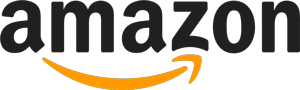
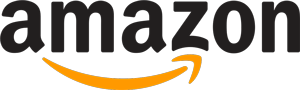 10,340 reviews
10,340 reviews