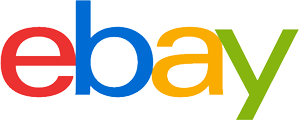Laser printer purchasing advice: how to choose the right product
- What You Need to Know
- Whether for private or professional purposes: laser printers achieve the best printing results. They score with high colour quality, speed and low printing costs.
- These practical everyday helpers are available as black-and-white, colour and multifunction printers with which users not only print, but also copy, scan and fax.
- In addition to print resolution and print speed, the most important purchase criteria include connectivity, power consumption and range of functions.
- Other useful extras for frequent printers include duplex printing and a document feeder, both of which speed up the printing process.
Laser printers for office and home use
It is part of the basic equipment in every office, every library and every public authority and is also regularly used in private households to hand out letters of application, project documentation or invitation cards: the printer. While printers are used almost daily in business, they often gather dust in the home. Inkjet printers are among the most common types of printers. However, they have some minor disadvantages compared to laser printers. For example, the ink they use tends to dry out after a while, which affects the print quality. In the meantime, however, another type has established itself on the market: The laser printer is considered to be particularly economical and precise, but so far it is mainly found in companies. Manufacturers want to change this target group orientation by developing new, more compact models that are also interesting for private use.
Who is ahead?
The best-known manufacturer of laser printers is Hewlett-Packard (HP). While HP focuses on high manufacturing quality with its LaserJet devices, the Japanese manufacturers Canon, Epson and Kyocera score with resource-saving and environmentally friendly printing technologies. The American company Dell, on the other hand, stands out with low prices. Other well-known manufacturers are Samsung, Brother and Epson.
The devices for the private sector are not only considerably smaller and lighter, but have also become much cheaper. Entry-level models for occasional printing of shipping labels or forms are available for as little as 60 euros. However, if you print more frequently or in larger quantities, you should go for a better-equipped model with a higher print speed and, if necessary, a WLAN module. Consumers pay at least 80 euros for a high-quality black-and-white laser printer, whereas a standard colour laser printer costs between 100 and 150 euros, a colour laser printer with a duplex unit between 130 and 200 euros and a multifunctional device between 200 and 300 euros.
How laser printers work
A printer is a device that outputs data, such as text, onto a carrier medium, usually paper. The image drum at the centre is made of a special coating that can be negatively charged. It is used to apply the toner, i.e. the ink, to the paper. The laser, which gives the printer its name, is directed at the image drum in such a way that it hits the exact areas where ink is to be applied.
The way a laser printer works is based on the principle of electrophotography:
- After starting the printing process, the printer receives all the important printing information. In contrast to inkjet printers, laser printers do not print out the pages line by line, but store them completely before they start printing.
- The loading roller negatively charges the image drum. As it rotates, the laser hits its surface and neutralises certain areas. The beams only expose the areas on the drum that should appear black on the printout; the positively charged areas, on the other hand, remain white.
- The remaining negative areas, to which the positively charged toner particles adhere, result in the content of the paper.
- In order for the toner to adhere to the paper, it is baked at a temperature of 200 degrees Celsius. When printing, the paper finally passes through in one go.
Laser printer vs. inkjet printer
Anyone interested in a printer must first decide on a basic type: Ink or laser? Since both systems have their advantages and disadvantages, every consumer should compare what personal requirements he or she has of the printer before making a new purchase. So-called high-performance inkjet printers can at least keep up with classic laser printers, but due to their high purchase price they are mainly suitable for professional use. In terms of photo printing, inkjet printers are still superior to their competitors. However, when it comes to printing texts economically, quickly and cleanly, laser printers are worthwhile.
Pro points
- Optimal quality in text printing
- High printing speeds
- Toner and paper stocks are very stable
- Low printing costs
- Moisture and UV resistant prints
- No drying of the toner possible
Drawbacks
- Moderate suitability for photo printing
- High purchase price
- Sometimes heavy and bulky
- Fine dust pollution during printing
Text printing vs. photo printing
Like inkjet printers, colour laser printers have cartridges for black, cyan, magenta and yellow, so they can print graphics in good quality. However, if users want to print large-format photos, even high-quality laser printers cannot produce the images without halftoning due to their limited colour gamut and lower colour brilliance. For photo printing, inkjet printers deliver better results.
One of the biggest advantages of laser printers is their high-quality text prints. Compared to inkjets, letters are printed more cleanly and with a higher edge definition. The more pronounced margins of the individual letters increase the flow of reading. The black also appears richer.
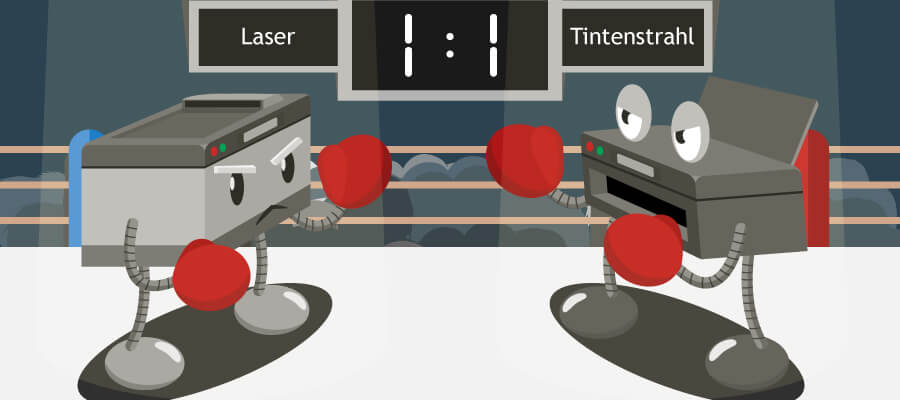
The sprinters among printers: speed and paper capacity
Because laser printers do not print each line individually like inkjet printers, they achieve significantly higher printing speeds. This means they can print more pages per minute. With speeds of up to one page per second, they are particularly suitable for businesses or private frequent printers. Ordinary inkjet printers, on the other hand, can print 20 pages per minute at most.
While inkjet printers with a paper feed of 50 to 100 sheets are designed more for private use, laser printers with larger paper feeds that can hold up to 500 sheets are also suitable for the office. Thanks to the large cassettes, it is rarely necessary to refill the paper. This means fewer printing interruptions that disrupt the workflow.
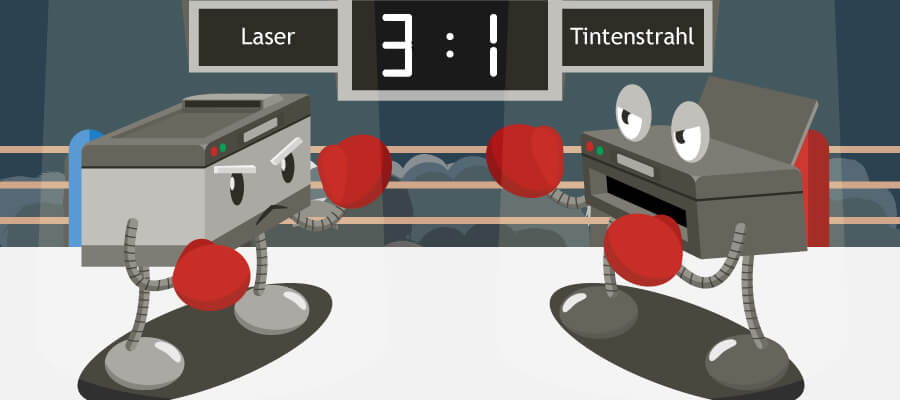
The money factor: Caution, follow-up costs
Inkjet printers are particularly attractive because of their low purchase price, which can be less than 50 euros. In the long run, however, consumers pay more for the ink cartridges than for the device itself. Between 0.50 and 1.00 euros are charged per printed page. This makes inkjet printers an expensive pleasure, especially for frequent printers. Laser printers, on the other hand, are somewhat more expensive to buy, but the printing costs are much lower. A black-and-white page costs between 0.01 and 0.05 euros, a colour page between 0.10 and 0.25 euros, which means that even users who only print a little are better off. On top of that, the devices hardly consume any energy in economy mode, which effectively reduces toner powder consumption and thus printing costs. Although toner cartridges are more expensive than ink, they can print several hundred colour pages or several thousand black-and-white pages with one filling.
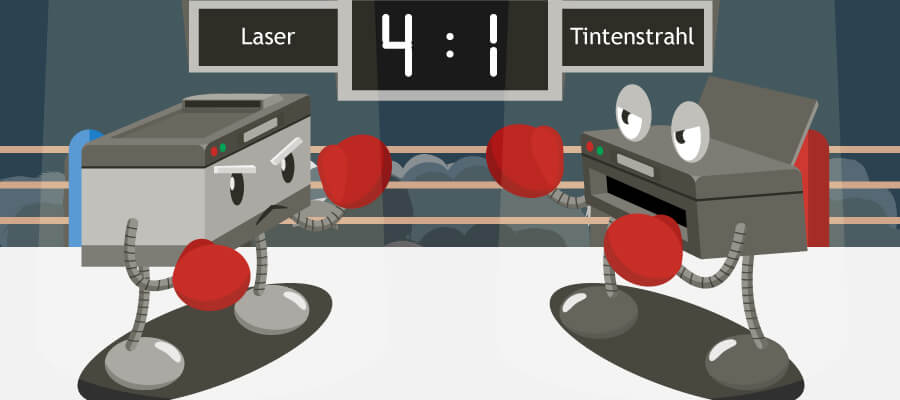
Resistant, durable and virtually maintenance-free
Since laser printers use toner instead of ink, users do not have to worry about the ink drying out. This is particularly advantageous when consumers do not print for a longer period of time. The ink in inkjet printers dries up after a few weeks, whereas laser printers continue to function perfectly even after a long rest period of several months.
Another advantage of toner is that it makes printouts more resistant to moisture and UV rays. This means that the powder does not fade due to exposure to sunlight or ageing, so the printouts are still legible even after years of use. Unlike inkjet printers, laser printer documents are also resistant to moisture, meaning they are smudge-proof.
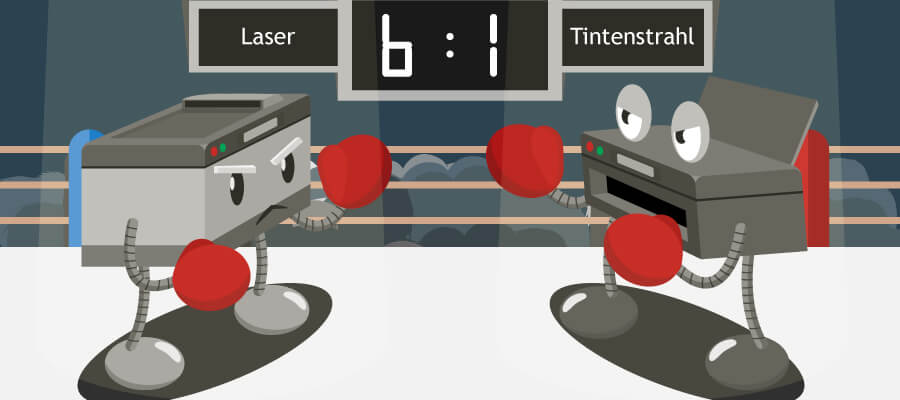
Is there a health risk?
For years, laser printers have been discredited for being harmful to health. This is because colour laser printers use a fine powder called toner, which contains toxic heavy metals, among other things. However, the emissions that are released into the air are only harmful when users breathe them in. Toners therefore do not pose a real health hazard as long as consumers do not open the toner cartridges. Ultimately, it is the quantity that makes the poison: experts point out that the harmful particles are present in vanishingly small quantities, as the vast majority of them evaporate through heating in the printing process. Accordingly, they can do no more harm to health than road traffic if you live on a busy road.
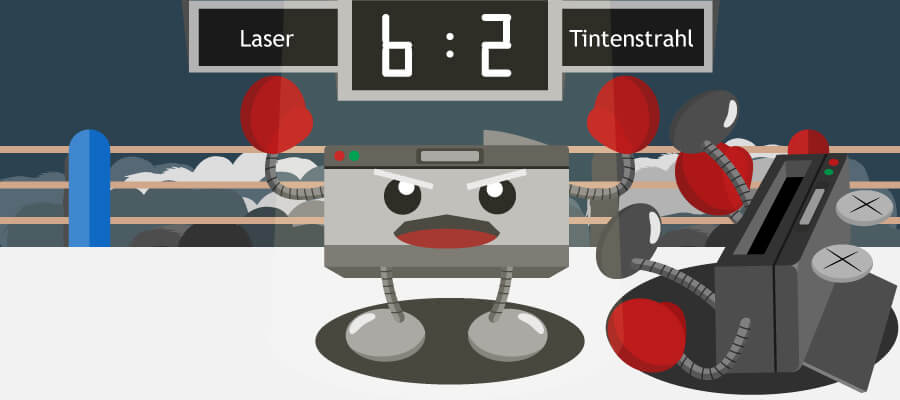
Minimise potential risks
To minimise your exposure to emissions, here are some tips for using a laser printer or toner:
- Place the printer far away from your workplace or in a separate room.
- Ventilate regularly to disperse the toner dust and make it harmless.
- Fit a filter to the printer’s ventilation to minimise fine dust emissions.
- Choose a printer with the Blue Angel label, because such a printer emits less fine dust.
Buying criteria: From technical details to functions
To choose a powerful, high-quality model from the many laser printers on the market, it is important to pay attention to what features the device has. The following criteria are important when buying:
Point by point to the best resolution
Probably the most important criterion when buying a laser printer is its print quality, because only with a high resolution are clean printouts and pin-sharp images possible. Measured in dots per inch (dpi), the value indicates how many dots per inch (2.54 centimetres) can be accommodated. The resolution thus determines how detailed the printed image can be. With a higher print resolution, the type is sharper and the text more legible. For a high-quality print image, at least 600 x 600 dots per inch, i.e. 600 pixels per inch horizontally and vertically, are required. However, some modern devices are already equipped with resolutions of 1,200 x 1,200 dots per inch, with which even detailed graphics are no problem. The higher the dpi, the better the ink coverage and thus the print result.
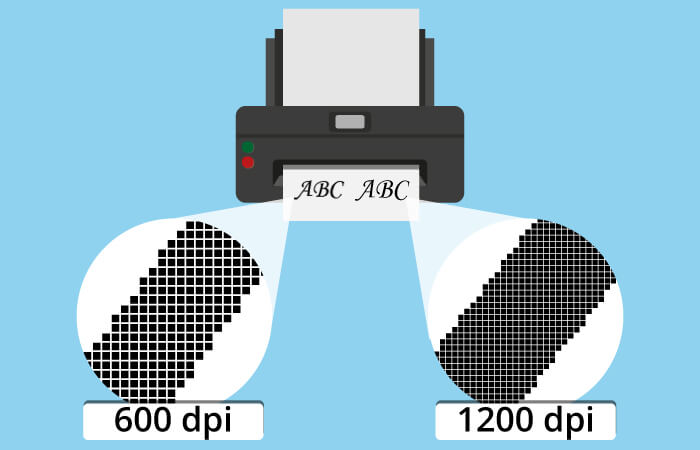
Decisive for performance: the working memory
Whether the job is transferred from the device to the printer in one piece depends not only on the size of the file but also on the capacity of the main memory, also called RAM (random access memory). If the file is larger than the capacity, the print job will only be processed bit by bit, which will increase the time considerably. To get the texts and graphics onto the paper quickly, laser printers therefore need a sufficiently large RAM. Since laser printers always print complete pages, there must be enough memory to store the data for a whole page. The rule here is: the larger the working memory, the more documents can be stored temporarily.
With a print resolution of 600 dots per inch, just one megabyte of RAM is required. For multi-page colour documents, however, the RAM of some older models reaches its limits. Nowadays, however, most laser printers have at least 16 megabytes of RAM, which is sufficient for most purposes. If you print graphics frequently, you should go for a model with at least 64 megabytes of RAM. Colour laser printers that are integrated into a network even need at least 512 megabytes of RAM to function smoothly. Some models also offer the option of upgrading the RAM at a later date.
Speed: It all depends on the technology
The print speed indicates how many pages a printer can print within a certain period of time, usually one minute. Especially when it comes to printing large batches of documents or elaborate graphics, print speed is a decisive criterion. A slow printer can significantly delay the workflow. That being said, the speed factor is more relevant for commercial use and less for home users.
The lower limit for a black-and-white print is 16 pages, the maximum speeds up to 60 pages per minute. For colour laser printers, the best models still manage up to 25 pages per minute. However, since quality is more important for colour printing, speed is mainly important for text printing. The difference in speed between simplex (one-sided) and duplex (two-sided) printing can also be important for some businesses.
The warm-up phase
Also critical to print time is the warm-up phase. After sending the print job, laser printers must first heat up to 200 degrees Celsius, for which they need between 17 and 32 seconds. Many devices switch to standby mode after a certain time, so they have to warm up again before they can print again. It is therefore advisable to set the printer to energy-saving mode, which not only uses a fraction of the energy, but can continue printing without a warm-up phase.
WLAN, cable and co.: connectivity
The type of connection not only determines the speed of data transmission, but also has an impact on the flexibility in choosing the installation location as well as the access authorisation of the users. Although there are many more options today than connecting the printer locally or via a network, USB is still the standard for connecting printers. This is mainly because the cable connection is particularly uncomplicated. However, the choice of location depends on the length of the cable.
Mobile printing via AirPrint
A special feature is the so-called AirPrint function, which works similarly to a WLAN module, but is designed for Apple devices. The software interface enables print jobs to be sent directly via compatible devices. AirPrint-enabled devices are automatically found and connected by iPhone, Mac and co.
The classic network connection with a router, the so-called LAN connection, is also made via a cable. Via this connection it is possible to access the printer from all devices that are connected to the network. Although this variant is less susceptible to interference and even faster than WLAN, it, like the USB connection, entails restrictions in the choice of installation location. A WLAN connection, on the other hand, which allows all participants in a network access to the printer, is not made with a cable but via radio. This makes users much more flexible and they can even send print jobs from their smartphone.
Depending on the operating mode: power consumption
Although power consumption is usually pushed into the background in view of the cost of paper and toner, it should be taken into account, especially in the commercial sector. The individual processes up to the finished print result, from charging the image drum to operating the laser to the fusing process, are in part very energy-intensive. Some devices consume up to 1,000 watts when they are switched on, and between 300 and 500 watts when printing.
Once printing is complete, the laser printer switches to standby mode (between 2 and 70 watts) or standby mode (between 0.5 and 10 watts), also known as sleep mode, in which it is kept at operating temperature and thus remains ready for use. In this operating mode, consumption is many times lower.
Paper sizes: From envelopes to A3 posters
Most laser printers are designed to print on A4 sheets, but some models are also suitable for A3 format. In addition, devices are often fitted to allow printing of special formats such as envelopes. However, laser printers with multifunctional feeders are more expensive, which is why they are only worth buying for consumers who regularly print in special formats.
The type of feeder is also crucial: most devices have a paper cassette that holds large quantities and thus enables long operation without refilling. Larger laser printers, which are mainly used in offices, even offer space for several cassettes that can be controlled separately. Smaller models, on the other hand, sometimes work with a rear, open feeder that can only hold small amounts of paper.
What paper is suitable for laser printers?
No special paper is needed for a laser printer. The user can choose between all commercially available types of paper, which differ in terms of their environmental friendliness, durability, weight and whiteness. The choice depends above all on the user’s own needs: While a lower-quality paper is sufficient for printing out recipes for home use, application documents should be of a better quality. The following types of paper are distinguished:
- Conventional copy paper
- Environmentally friendly, recycled waste paper
- High-quality, coated laser printer paper
Inkjet and photo paper, on the other hand, are not suitable for laser printers.
Ordinary copy paper weighs 80 grams, whereas high-quality business paper weighs 100 grams per square metre. As a general rule, the greater the thickness, the heavier the paper. Since the use of heavier paper can sometimes damage the equipment, users should check the operating instructions beforehand to find out which paper is recommended for the particular model.
Practical additional functions
In addition to the obligatory features, some models score points with additional functions that increase ease of use:
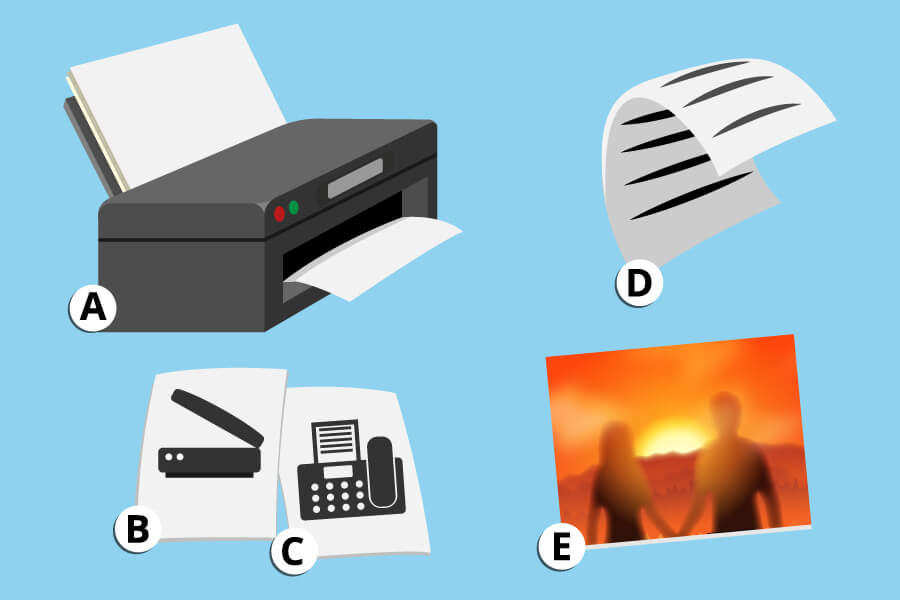
- Document feeder: A special device on the top of the scanner cover, called a feeder, allows multiple documents to be inserted and automatically fed and scanned after the desired application is started, minimising the workload.
- Scan function: This function allows documents to be digitised by placing them on a glass surface located above the printer. Users can then print (i.e. copy), save or send the document directly.
- Fax function: Faxing documents from one fax-capable device to another is done via the telephone network.
- Duplex printing: With a paper- and time-saving duplex function, users can print on both sides, i.e. the front and back. After printing on one side is complete, the printer automatically feeds the sheet, rotates it and prints on the second side.
- Borderless printing: Since not all media are suitable for printing on the edge of the page, some laser printers offer the function of borderless printing.
Black-and-white, colour or multifunctional: The variants
Laser printers are available not only in black-and-white and colour versions, but also as multifunctional devices that can print and scan as well as fax. The choice of the appropriate type depends above all on individual requirements.
Black-and-white laser printers: The classics for the office
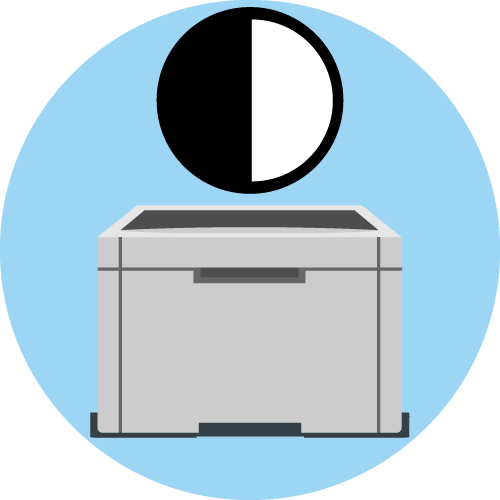
Laser printers that print only in black and white or greyscale are also known as monochrome laser printers. They only have a toner that contains black ink, which means they do not print in colour. Mono laser printers are therefore mainly suitable for text printing. However, in terms of print quality, speed and running costs, black-and-white laser printers remain unbeatable, which is why they are particularly suitable for consumers who need to print large volumes.
Colour laser printers: The everyday heroes for high demands
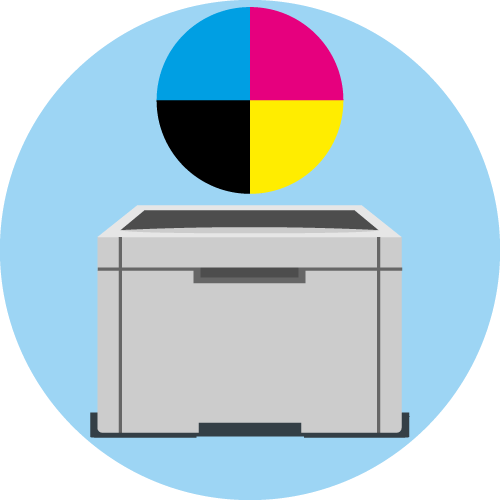
If you frequently print out graphics, presentations or diagrams, you are better off with a colour laser printer. While black-and-white laser printers use only one toner, colour laser printers work with four toners, namely black, cyan, magenta and yellow. However, because they rasterise each image (each colour dot consists of several adjacent dots), the devices are only suitable for photo printing to a limited extent. Although the purchase price has dropped, customers still have to pay a lot for replacement toners (a set costs between 100 and 500 euros).
Multifunction laser printers: The space-saving all-rounders
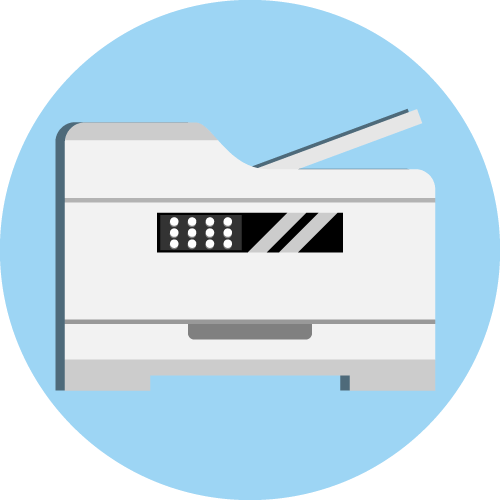
Multifunction printers or all-in-one laser printers leave nothing to be desired in everyday life. These practical all-rounders are available as 3-in-1 and 4-in-1 models. While the former can not only print but also copy and scan, the latter can also fax. Since they combine several devices in one, multifunction printers are a space-saving and affordable alternative to buying several individual devices. Offices in particular benefit from multifunction devices, as the various functions are used here almost daily.
Cleaning and maintenance of a laser printer
Since the dry, powdery toner in a laser printer cannot stick or dry up, many consumers wonder whether they need to clean their device at all. In fact, regular maintenance as with inkjet printers is not necessary. However, over time, dust accumulates inside the machine – for example, through the toner flap or the paper trays – which can cause paper jams or stains on the printouts. Cleaning is therefore also necessary at certain intervals to maintain the print quality of laser printers.
Before cleaning, it is important to unplug the printer to avoid contact with electrical voltage. Since laser printers operate at much higher temperatures than inkjet printers, they need some time to cool down so that users can touch them without risk of burns. After waiting about 15 minutes, users remove the print cartridge, paper trays and pick-up roller.
A clean, dry microfibre cloth is sufficient for the easily accessible areas, while the use of cotton swabs is recommended for the corners and edges. Only for stubborn dirt is it advisable to dampen the cloth slightly and use a little cleaning agent. A damp cloth is also suitable for cleaning the pick-up roller. After cleaning, it is important that the roller is completely dry before it is used again. Special care must be taken when cleaning the sensitive print heads, developer unit and exposure unit. Finally, to prevent streaks or further loss of quality on the printout, the heating roller and the image drum must also be carefully cleaned of any dirt such as larger toner residues, at best with tweezers. Smaller residues are finally removed with a cotton swab soaked in cleaning alcohol so as not to scratch the drum unit.
After successful cleaning, consumers put the individual components back into the machine. If they have used a damp cloth, they should wait a few minutes before switching the printer on again. Finally, they start a test printout and complete the cleaning of the laser printer.




















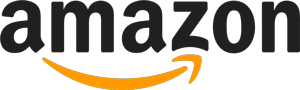
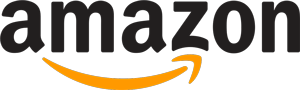 7,480 reviews
7,480 reviews