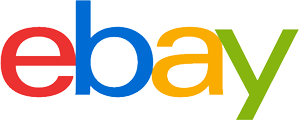Wireless mouse purchasing advice: how to choose the right product
- What You Need to Know
- Wireless mice transmit mouse movements wirelessly.
- A USB plug that you connect to the PC receives the information that the corresponding wireless mouse sends.
- A design tailored to your hand or habits makes the mouse more comfortable to use.
- Instead of the highest possible dpi value, we recommend a switch that allows you to adjust the dpi to the current area of use.
True multi-talents
Originally, every mouse had a cable to connect it to the computer. The cable corresponded to the tail of the actual rodent. In the meantime, many PC mice can be connected using wireless technologies. This makes it possible to use the input device from several metres away without having to worry about annoying cables. Such wireless mice are also practical when watching films and series: you can use them to control the playback medium from your seat.
The technologies
Wireless mice mainly use Bluetooth or short-range radio in the 2.4 gigahertz frequency band for data transmission. A transmitter and a receiver are needed for a wireless connection. While the transmitter is located in the wireless mouse, the receiver is usually a USB type-A plug. As soon as you have connected the USB dongle to the computer, the connection is established immediately. Bluetooth, on the other hand, does not require a plug because an integrated Bluetooth module is part of the standard equipment of end devices such as PCs and notebooks, but the initial setup is more complicated. You have to pair the Bluetooth mouse with each end device individually. After that, the connection is always established automatically as soon as the mouse is within range of the computer.
Computer mice with optical sensors detect movements using either LED or laser technology. The sensors of LED mice register the light rays of the LEDs reflected from the surface. The mouse’s electronics then convert the information into a digital signal that can be read by the computer and transmit it to the terminal. Such mice work most effectively on mouse pads and other matte surfaces.
Mice with laser technology use a laser beam. This scans the surface so precisely that the devices can also be used on transparent surfaces. With the exception of surface compatibility, the two variants hardly differ in use.
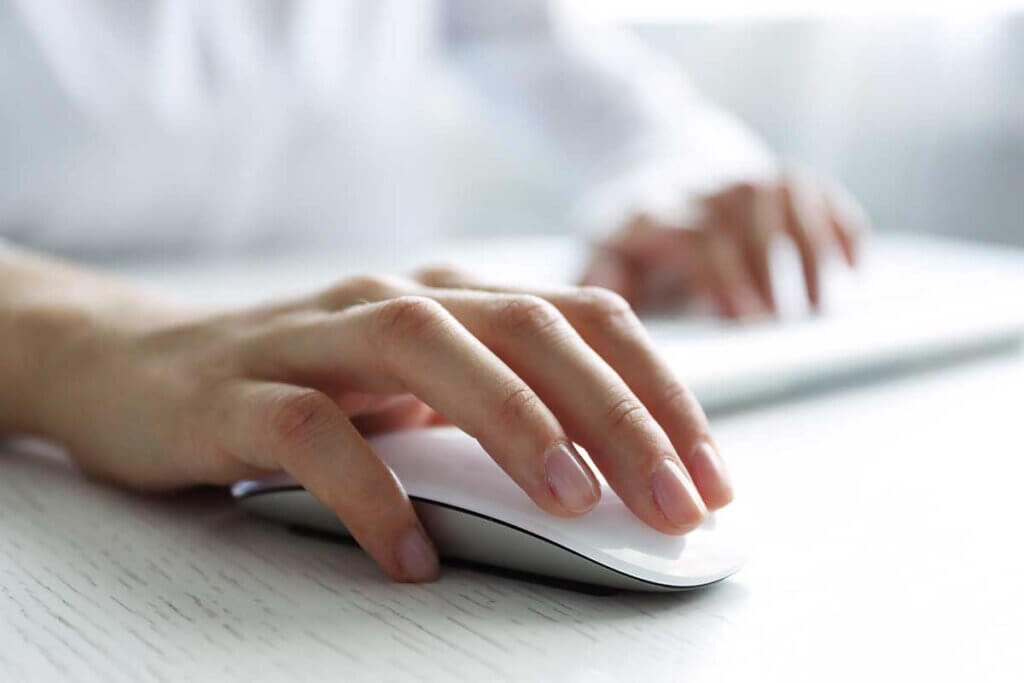
External features and handling
One of the most important aspects in choosing the right computer mouse is handling. The shape and size of the mouse should ideally be designed to fit the dimensions of the hand and the preferred posture of the hand. Otherwise, prolonged use can lead to cramps in the wrist or forearm. Fatigue is also a common cause of an unsuitable mouse.
It is advisable to choose a wireless mouse that allows your fingers, joints and muscles to remain relaxed when you are using it. Fast changes of direction and operating the keys are done with minimal effort and small finger movements. A rubberised recessed grip for the thumb is also comfortable. To find a mouse with these features, you should know the size of your hand and your preferred grip style.
The mouse grip
Most users use one of three grips: the palm grip, the claw grip and the fingertip grip. With the palm grip, the palm of the hand and the heel of the hand rest on the mouse. Since the entire hand guides the computer mouse, a long and wide mouse is recommended.
The fingertip grip is more or less the opposite: only the fingertips are on the mouse and carry out the movements. It allows users to make quick and precise movements. For those who use this grip, a large mouse is not necessary. On the other hand, a narrow input device with rubberised gripping surfaces that provide a good grip is useful.
For the Claw Grip, users stabilise the mouse with the heel of their hand and move it with their fingers. The special feature here is that the fingers are positioned at almost a 90-degree angle like a claw. A narrower mouse is practical for this grip.
The size of hand and mouse
In addition to the preferred type of grip, the size of the hand also has an influence on the dimensions of the wireless mouse. For example, to manoeuvre it comfortably, users with large hands who prefer the palm grip need a differently sized version than those with petite hands.
A small wireless mouse may be easier to carry around and use on the go, but those with a long and wide palm will not be able to place it properly. This hand position causes the fingers to cramp over time and both the ball of the hand and the wrist to touch the pad with every movement, which puts a lot of strain on them in the long run. Many people who use an input device that is too small for several hours a day, for example for office work, have health complaints such as tendinitis or a pinched nerve.

Some mice state in the product description which hand sizes they are suitable for. Suppliers of ergonomically shaped versions sometimes even give exact measurements in centimetres instead of rough specifications such as “small”, “medium” and “large”: the ErgoSupply SR150, for example, is suitable for hands 8 to 10 centimetres wide and 18 to 20 centimetres long.
The weight of the wireless mouse
Wireless mice often weigh more than 100 grams because of the integrated rechargeable battery or the battery used. However, there are also models with a weight of less than 80 grams. The heavier the wireless mouse, the more power it requires. For those who click the mouse quickly and move it a lot, a heavy device is more likely to cause fatigue than a lightweight one, especially if you manoeuvre it mainly with your fingertips. Fast mouse movements are typical for gamers, but they are less common in office work. It is best to choose the weight according to your personal feelings and usage behaviour. After all, there are many gamers, even in the gaming sector, who appreciate a mouse weighing more than 120 grams because they can use it to perform even the smallest movements with precision.
Special ergonomic wireless mice – an alternative?
Ergonomic wireless mice are designed so that you do not twist your wrist when operating them. This is supposed to alleviate discomfort such as tendonitis or nerve damage as well as prevent it from occurring. If you already have to deal with pain, you may be able to alleviate it with an ergonomic mouse. However, expect an acclimatisation period of at least a week. There are several designs that are considered particularly ergonomic: vertical, trackball, glove-like, stylus and roller bar.
With vertical mice, you hold your hands in roughly the same position as when you shake hands. “Vertical” does not mean that the mouse is designed to be offset by 90 degrees, but that the ulna and spoke are positioned parallel to each other and approximately at right angles to the base. The typical set-up angle is about 40 to 70 degrees.
A mouse with a trackball can also help to relieve the strain on the hand. The advantage is that it is not the entire device that is moved, but only a built-in ball, the trackball that gives the mouse its name. Symmetrical models with the ball in the middle can even be used on both sides with the index or middle finger. Laterally positioned trackballs can be operated with the thumb.
Glove mice earn their name because the entire hand rests on them. When using them, the right size is essential, which is why there are several differently sized versions. Depending on the length from the inside of the wrist to the tip of the ring finger, you can choose between XS and L.
Pen mice consist of a pen with an optical sensor and a base station. Users manoeuvre the cursor by placing the pen on the base and moving it with little pressure. The hand movement is similar to writing on paper.
Roller rod mice have little in common with common computer mice in terms of appearance and operation. They are elongated rods with wrist rests. Roll bar mice are positioned in front of the keyboard and can be used ambidextrously. To operate the cursor, you turn and slide the roller bar.

Runtime and charging technology
Wireless mice are powered by batteries – either a built-in rechargeable battery or replaceable standard batteries. As a result, they are usually heavier than wired mice. Replaceable batteries often last several weeks or months before they need to be replaced. The runtime of built-in batteries is highly dependent on the model. Some wireless mice, such as the G603 from Logitech, work for more than 500 hours on one charge. Even if the mouse is used for twelve hours a day, the battery will last more than 40 days. Other rechargeable devices are only good for 30 to 60 hours of use.
Wireless charging
There are now even wireless mice available that can be charged without a cable. There are three different wireless charging technologies. They all rely on special mouse pads that are connected to the computer via a USB cable and generate an electromagnetic field. This charges the mouse by induction as soon as it is placed on the mouse pad. Logitech calls its system for wireless charging Power, at Razer the technology is called Hyperflux. Other companies rely on the Qi standard, which is also used for smartphones.
Razer uses capacitors instead of batteries with Hyperflux. This means that the mice can always be used on the pad. Those who want to use them without mouse pads have to connect the Hyperflux mouse to the PC with a cable, as they cannot supply themselves with power without batteries. Logitech Powerplay mice, on the other hand, use rechargeable batteries and can be used without charging pads. However, the battery life is short at about 32 hours. It takes several hours to fully charge. At Logitech, the Powerplay mouse pads are available separately, whereas Razer offers the mouse and mouse pad in one package.
With Qi charging technology, you don’t have to commit to one manufacturer. As long as mice and mouse pads are equipped with the same technology, they can come from completely different suppliers. It is even possible to use the charging stations of smartphones with Qi charging. While charging, you should not move the mouse, which is a decisive disadvantage compared to the alternatives: simultaneous use and charging is not possible. Qi-charging mice are thus not usable for several hours.
Further purchase criteria
In addition to charging technology and ease of use, some technical features and the area of application are also important. Wireless mice for gamers in particular often differ greatly from common mice for normal consumers or office workers.
Resolution
The resolution determines how precisely a wireless mouse can be controlled. It is expressed in dpi (dots per inch). The higher the dpi value, the more finely the mouse responds. With a mouse with 3,200 dpi, for example, the mouse pointer moves 3,200 pixels when it covers a distance of one inch. So the smallest movements are enough to control it. If, on the other hand, a mouse with only 600 dpi is moved by one inch, the cursor only moves 600 pixels further. The mouse hand thus has to travel more than five times the distance for the same path on the screen.
Depending on the field of application, a different value is recommended: if you want to work precisely, you need a low value; if you focus on fast movements, you need a high value. It is therefore practical to have a dpi button with which you can switch between several resolutions. This way, the mouse sensitivity can be precisely adjusted to the user’s behaviour. Although there are gaming mice with a maximum dpi value of more than 20,000, a maximum of 2,000 to 4,000 and a minimum of 800 dpi are usually sufficient for everyday use.

Polling rate
The polling rate describes how often wireless mice transmit information to their receivers. The more often this happens, the faster movements can be processed. The rate is given in hertz. A polling rate of 500 hertz, for example, means that the transmission takes place 500 times in one second and thus every two milliseconds. For a rapidly changing game, a high polling rate of 500 hertz or more makes sense in order to be able to react quickly. For other activities on the computer, however, such frequent scanning is not necessary.
Wireless mouse for gamers
Gamers and normal users have different requirements for wireless mice: for common activities such as browsing or writing texts, features such as an adjustable dpi value or additional buttons are not a must. For gaming on the computer, however, comprehensive setting options are definitely useful. Several easily accessible buttons, which can be individually assigned with various commands, make it easier to operate the games. In some cases, there is also a number pad on the outside left that can be operated with the thumb.
If key assignments can be saved in several profiles, gamers can create profiles for different games or genres and use them as needed. Ideally, the wireless mouse has an onboard memory where the profiles can be saved. This gives gamers continuous access to the button settings, even if the mouse is used on a different PC.

The ideal weight of a gaming mouse for many users is no more than 100 grams. Other gamers, however, like heavy models. A special feature is a weight-tuning system. This is often a compartment on the underside of the mouse that contains several small weights. They can be easily removed and reinserted.



















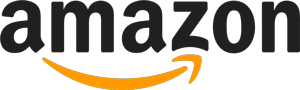
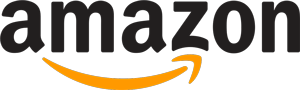 3,381 reviews
3,381 reviews