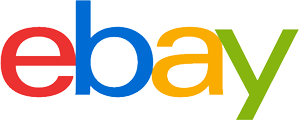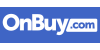Monitor purchasing advice: how to choose the right product
- What You Need to Know
- On large screens, several programmes can be opened side by side.
- For artistic work, the monitor should be able to display colours realistically.
- Gaming requires very fast response times of a few milliseconds.
- To determine the sharpness of a display, not only the resolution is important, but also the pixel density.
- With HDMI 2.0 and DisplayPort 1.4, UHD resolution and a refresh rate of 120 hertz are no problem.
There is no one monitor for everything
The days when there was only one monitor for all applications are long gone. In the meantime, monitors come in numerous sizes and shapes. So finding the ideal monitor has become a complicated matter. For example, people who only do text work have different requirements than gamers or artists. Roughly speaking, monitors can be divided up on the basis of the area of use. However, very few users use a PC and monitor for only one thing.
Basic models without special features often belong to the office monitors. They are ideal for typical office typing and computing tasks and are very energy-efficient. They can be used for most everyday tasks. Monitors for gaming are more powerful. They deliver clear images, smooth transitions and respond particularly quickly to the gamer’s inputs. Models for graphic work are characterised by realistic colour reproduction and a sharp, homogeneous image display.
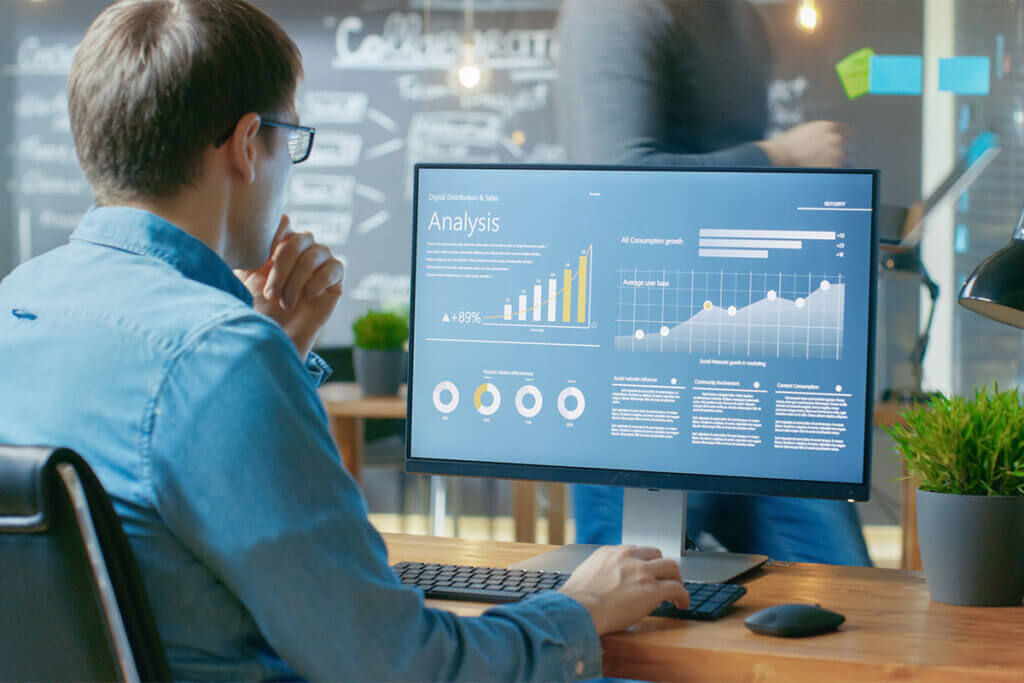
There are also so-called curved monitors, which have an inwardly curved surface. This special design directs the viewer’s gaze directly into the centre of the screen and enables a better spatial perception when viewed from the front. Curved monitors are therefore ideal for gamers and film fans. From the side, on the other hand, the image appears distorted.
Panel technologies
Monitors differ according to the panel technology used, i.e. the construction of the display. It influences properties such as colour and contrast reproduction, response speed and viewing angle stability. Commonly used are TN, IPS and PVA/MVA panels.
TN panel
TN panels or twisted-nematic panels are the first technology to appear on the market and are correspondingly inexpensive. In addition to its energy-saving operation, the technology is characterised above all by its responsiveness. This means that switching between images takes place within a few milliseconds. For this reason, TN panels are practical for price-conscious gamers. Fast motion sequences in games are reproduced without significant delays.
However, TN panels are not capable of displaying true black. As a result, other colours appear less intense and less realistic. Another problem is the low viewing angle stability. If you look at a colour on the monitor one after the other from different viewing angles, you can observe how the nuances change. A violet tone, for example, can appear more reddish from an oblique perspective than from the front. TN panels are therefore poorly suited for precise image editing.
Pro points
- Inexpensive
- Fast response
- Energy-saving
Drawbacks
- Limited image angle stability
- Low colour fidelity
IPS panel
IPS panels, short for in-plane switching, are very viewing-angle stable, unlike TN panels: the colours do not change, no matter from which perspective you look at the monitor. However, the power consumption of IPS panels is higher than that of TN panels. On the other hand, the technology scores with accurate colours.
IPS panels are ideal for everyday use and the office. Artistic work also succeeds excellently thanks to the exact, stable colour reproduction. While IPS panels originally had a slower response time than TN panels, they are now in no way inferior to them. This means they can even be used for gaming. Due to the more complex construction, however, IPS is more expensive than TN.
Pro points
- Very high colour accuracy
- Very high viewing angle stability
- Meanwhile short response times
Drawbacks
- More expensive than TN
- Higher energy consumption than T
PVA and MVA panels
The two abbreviations PVA and MVA stand respectively for Patterned Vertical Alignment and Multi-Domain Vertical Alignment. They have the best black and contrast values. The response time of older PVA and MVA panels is also slower than TN models. However, as with modern IPS panels, these have improved in the meantime. Since viewing angle stability is not as high as with IPS panels, colour fidelity is also somewhat lower. Power consumption and price are similar to IPS panels.
Pro points
- Best contrast values
- Good colour fidelity
- Meanwhile short response times
Drawbacks
- More expensive than TN
- Higher power consumption than TN
Display size
The display size basically depends on two factors: the area of use and the available space. A 32-inch monitor, for example, fits poorly on a small table. With a 17-inch monitor, on the other hand, graphics and video production is much more strenuous than with a large screen on which every detail is visible. A screen diagonal of 17 inches is rarely found in monitors anymore. It is the standard for large laptops. For typing in the home office, a size of 22 inches is comfortable, but 24 inches is better, as it allows you to easily place two windows, such as a Word document and a browser, next to each other.
For graphic work, 24 inches is the minimum. If you work with images and video at a professional level, it is best to use at least a 27-inch monitor. For precise work with graphics, video or CAD programmes, screen diagonals of more than 30 inches and a high resolution are recommended. The larger the screen, the easier it is to see details. In the gaming sector, too, at least 27 inches make sense. 32-inch monitors, for example, are very popular with gamers. But the enormous screen diagonal can also be an advantage for other purposes. They are ideal for watching films and series, for example. However, it requires a larger sitting distance to have the entire monitor in view.
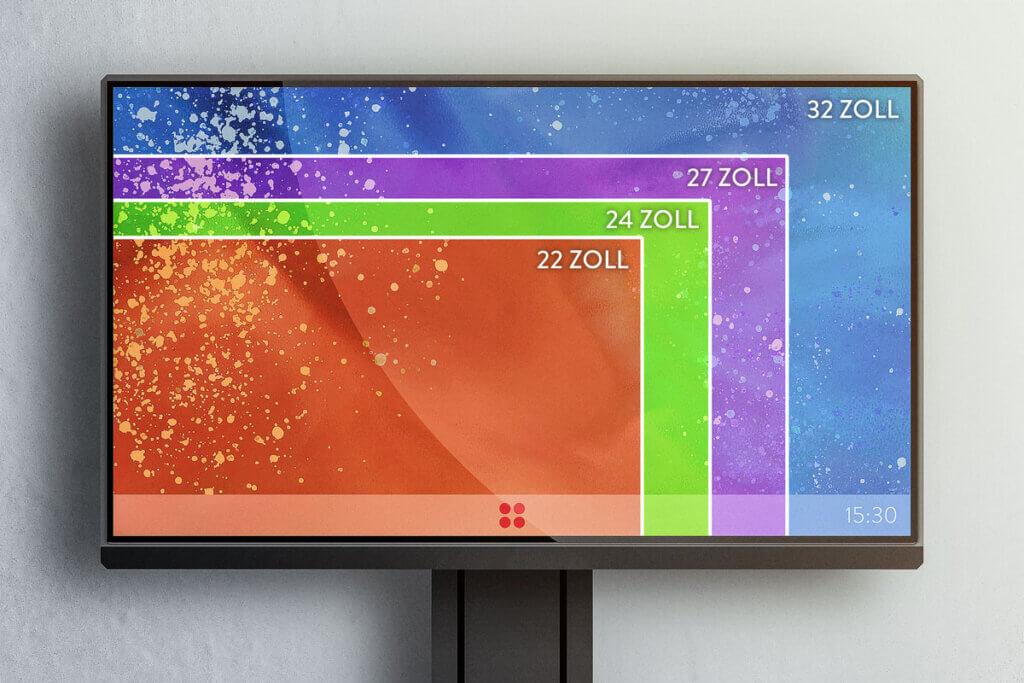
Picture quality
How clearly content appears on the monitor depends on the number and distribution of pixels on the screen surface. Fast image change and colouring are also important. While office applications do not require the best possible quality, a sharp and true-colour image is all the more important for artists. For gaming, fast image change is most important.
Resolution
Resolution indicates the total number of pixels that make up an image. The more pixels available on a given screen area, the finer the content can be displayed.
The most common screen resolutions for monitors are:
- Full-HD with 1,920 x 1,080 pixels
- WQHD or QHD with 2,560 x 1,440 pixels
- UHD or 4K with 3,840 x 2,160 pixels
Meanwhile, there are also some monitors with UHD+ or 5K, which corresponds to a screen resolution of 5,120 x 2,880 pixels. There are even 8K monitors with a resolution of 7,680 x 4,320 pixels. However, due to the lack of hardware, 5K and 8K monitors are only worthwhile for artists at best.
What does the abbreviation “p” stand for?
Full HD resolution is also known as 1080p. The “p” stands for Progressive Scan and means full frame. This is an image composition technique in which all images are sent to the output device in their entirety. It replaced interlaced scan (“i”), in which the pictures in the even and odd picture lines are displayed one after the other.
Pixel density
The pixel density describes how many pixels are distributed over one inch. The corresponding unit is ppi, which stands for “pixels per inch”. The smaller the distance between the pixels, the sharper the image. The pixel density depends on the ratio between the screen size and the resolution. A UHD resolution on a large screen does not necessarily provide a better picture than a WQHD resolution on a smaller monitor.
To calculate the pixel density, divide the pixel count of the screen diagonals by the screen diagonal in inches. You calculate the pixel number using the Pythagorean theorem: you square the horizontal and vertical pixels and add the results together. The square root of this is the number of pixels on the diagonal.
Calculating the pixel density – an example
For a WQHD resolution of 2,560 x 1,440 pixels on a 27-inch screen, the calculation looks like this:
2.560² + 1.440² = 8.627.200
From this the root: 2,937.21
2937,21 : 27 = 108,79
The pixel density is therefore 108.79.
Alternatively, there are online calculators to determine the pixel density. For example, it can be quickly determined that a 40-inch monitor with UHD resolution and a pixel density of 110 provides a slightly better picture than WQHD on 27 inches, but a worse one compared to WQHD on a 24-inch monitor. There, the pixel density is 122. For the monitor purchase, this means: the larger the monitor, the higher the resolution must be for the content to be sharp. Common 24-inch office monitors with Full HD resolution have a pixel density of 92. You can use this value as a guide when looking for the right resolution.
Refresh rate
The refresh rate, also called frame rate, determines how often the monitor can change the image within one second. For text editing or browsing, you do not need to pay much attention to this value. Graphic designers and artists also do not need rapid image changes to work on their works. A refresh rate of 60 hertz is already sufficient to watch films and series or to work with Photoshop and Illustrator. For fast games, where every millisecond counts, delays can cost victory. High frequencies of more than 120 hertz ensure smooth game play. In the meantime, there are even gaming monitors with a refresh rate of up to 360 hertz that are specially designed for players at competition level.
Synchronisation with FreeSync or G-Sync
The two manufacturers AMD and NVIDIA offer FreeSync or G-Sync, respectively, a method of synchronising the clock speed of the graphics card with the refresh rate of the monitor. This prevents jerky images. While FreeSync is already integrated in the software, a compatible graphics card and a G-Sync monitor are required to use G-Sync. In addition, the monitor must support the refresh rate of the graphics card.
Colour space
The colour space of image-processing devices such as monitors and cameras describes all the colours they can display. It is always only a part of what the human eye can perceive. The larger the colour space of a monitor, the more intense and true to reality the displayed content appears. The xy colour chart of the XYZ colour space system of the International Commission on Illumination (CIE) is used to represent colour coverage. In it, the colour areas of monitors can be represented in the form of triangles. The part closest to the zero point represents the most intense blue of the colour space. The bottom right is the most intense red and the top is the most intense green.
All colours are composed of red, blue and green in different proportions as well as brightness levels. This means that a total of 16.8 million colour gradations are possible. The three RGB values determine each pixel on the monitor. Among the colour spaces now used for monitors, sRBG reproduces the fewest colours. The sRGB colour space, for example, has problems reproducing highly saturated colours. For everyday applications, the colour space is usually sufficient. However, if the transmitting device displays a larger colour palette, colour losses and distortions occur. The monitor will pick up the information from the receiving device, such as a camera, but may not be able to accurately represent the colours.
Colour printers use the so-called CMVK colour space based on cyan, magenta and yellow. Some colours in this colour space cannot be represented with sRGB. In order to create better compatibility with output devices such as monitors, Adobe Systems (now Adobe Inc.) developed the so-called Adobe RGB colour space in 1998. It supplements the sRGB colours with additional nuances in the green and blue-green range. Thanks to the additional colour gradations, Adobe RGB is well suited for artistic or graphic works. However, if you want to publish your work digitally, you risk colour distortions with Adobe-RGB if web browsers or certain websites only display sRGB.
Meanwhile, the DCI-P3 colour space is also used for monitors. This was established in 2010 for use in the film industry. Display-P3 is a modification for high-priced monitors in which the so-called D65 white point was added and the gamma curve was adapted to sRGB. Reds and greens and their colour gradations appear much more vivid than with sRGB. Thanks to its large colour space, the standard is ideal for graphic design.
Other buying criteria
Screen size and quality are not the only relevant criteria for finding the right monitor. The available connections determine, for example, which devices the monitor can be connected to.
Interfaces
The available interfaces should at least cover the external devices you want to connect to the monitor. Analogue interfaces such as VGA (Video Graphics Array) and DVI (Digital Visual Interface) are rarely found on modern monitors. While VGA can only play back image data with a resolution of 1,920 x 1,200 pixels and a frame rate of 75 hertz, DVI can handle up to 2,560 x 1,600 pixels. Both connections cannot transmit sound.
Instead of analogue interfaces, the digital HDMI connection and DisplayPort are used. Both connections transmit both image and sound. To play back content in Ultra HD resolution and a refresh rate of 60 hertz, it is important to have at least one HDMI 2.0 connection. With HDMI 2.1, 120 hertz is possible. DisplayPort 1.4 performs similarly. Both DisplayPort and HDMI enable the connection of several monitors. However, only HDMI is suitable for using game consoles with a monitor, as current consoles do not have a DisplayPort.
In addition, several USB interfaces are useful for connecting input devices such as mouse and keyboard directly to the monitor if there is no room on the computer. Notebooks can also be connected to monitors via USB.

Ergonomics
Ergonomics is not only an important aspect for desks or office chairs, but also for monitors. Ideally, the edge of the screen should be at eye level and the monitor slightly tilted to avoid neck and headaches. For this, the monitor must be height-adjustable and tiltable.
In addition, it is practical if the screen can be rotated. If you work with several monitors, you can turn them towards you more easily and thus have a better view of the content. In addition, you can then reach the connections more easily.
Touchscreen or not?
If you have a touchscreen monitor, you can operate the PC without a mouse if necessary. The two common technologies for monitors are resistive and capacitive. Resistive touch monitors have high point accuracy and can be used both with a glove and a stylus. However, the monitor only registers gentle gestures to a limited extent. In addition, the surface is sensitive to scratches. In contrast, monitors with capacitive touch technology are very robust and resistant. They are operated either by stylus or finger. However, since the touch detection is very sensitive, it also registers unintentional operations.
Touchscreen operation is ideal for use on the move, as neither a separate mouse nor a suitable surface is required to operate the device. However, monitors are usually located in the same place throughout the home. Therefore, touchscreen capability is not an essential purchase criterion. However, it is quite practical to be able to tap directly on the symbol instead of moving the mouse there. On the other hand, such monitors cost more than those without a touch function.

















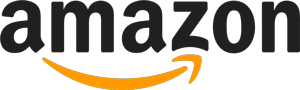
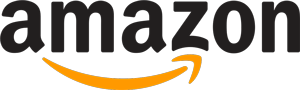 12,877 reviews
12,877 reviews