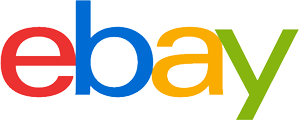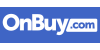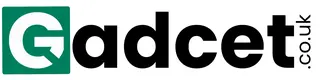Wi-Fi router purchasing advice: how to choose the right product
- What you need to know
- A Wi-Fi router allows internet-enabled devices to connect to the internet without cables.
- Various models differentiate themselves based on how far they reach, their speed, safety, as well as other more specific features.
- Some models have an inbuilt hard drive, which means the router can be used as a home media server.
- Many mobile devices don’t have a LAN interface and require wireless connectivity such as Wi-Fi.
- Additional features exist too, including answer machines, VPN capability, and the ability to control internet access for individual users at specific times.

What is a Wi-Fi router?
WLAN stands for ‘Wireless Local Area Network’, and Wi-Fi is the most common type of WLAN. It is local in the sense that it only operates in a small area, such as a house or a part of an office.
A router sends data from the internet provider to devices such as smartphones, tablets, and laptops. Typically, routers access this data via an ethernet (or LAN) cable. Many mobile devices don’t have a port to connect an ethernet cable, so they have to access data wirelessly: a router is therefore essential. Access to the internet comes through the Wireless Access Point (WAP), which allows devices to connect to the router.
A broadband connection is crucial for this kind of network. Data from the internet travels either over the phone line or an optical cable. In order to access this information, a router is essential. The router receives data via cable and then sends it on wirelessly to devices such as desktop computers, laptops, tablets, and smartphones. The router constantly broadcasts on either one or more frequencies.
The use of Wi-Fi networks continues to grow, just as internet-enabled devices are becoming more and more popular. Mobility is increasingly the priority. 10 or 20 years ago the market was dominated by stationary devices, but now the balance has firmly shifted. In fact, people can now connect to their home appliances via the internet if they are savvy enough. Using a computer or smartphone it’s now possible to control your washing machine, heating, or fridge wirelessly – even on the go.
How many devices can connect to a router?
Wi-Fi routers are special in that users can connect many devices simultaneously. While very old routers were able to connect to 15 devices, modern Wi-Fi routers can connect to hundreds of devices at once. The more devices are connected at the same time, the more the internet speed will decrease, because the total bandwidth (the amount of which depends on your internet service provider and the router model) has to be distributed equally between all devices.
From tangled cables to all-in-one
Whereas previously you needed multiple devices to connect to the internet – namely a modem, switch, router, and potentially even a splitter – thanks to new internet communications technologies, most modern Wi-Fi routers are multifunctional and combine these older devices. Wi-Fi networks can now be easily operated using a Wi-Fi router with an integrated DSL modem. Installation is also easier, plus setup and coordination with other devices isn’t necessary. Wi-Fi routers are also space savers, as they are not bigger than a pocketbook (notwithstanding the antennae).
Routers perform many different tasks
The word router comes from routing, in other words, the distribution of data packets within a network. Routers are then, fundamentally, devices which send and receive data packets. The kinds of devices connected to Wi-Fi routers can include desktop PCs, notebooks, printers, or TVs. It’s also possible to connect things like external hard drives or USB sticks. Setup wizards are also now extremely helpful, making it possible to get online in a couple of minutes. Prior to this, essential components had to be compatible, and had to be painfully configured together by hand.
Reasons to have your own router
Many internet providers include a Wi-Fi router as part of their tariff. Customers buy in at the start of the contract, and then either rent or pay off the router in monthly instalments. By contrast, one option is to use an independent router, one which is not provided by the internet provider, and connect it up to a normal tariff. If you want to know why this makes total sense, read on.
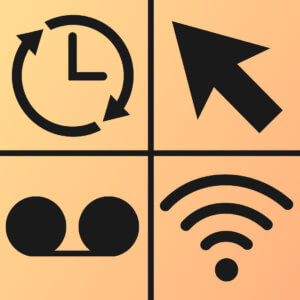
More functionality
Modern Wi-Fi routers offer multiple additional features including answering machines, VPN capability, and the ability to control internet access for individual users at specific times. Routers from internet providers generally have far fewer features. The reason for this is that these routers are designed for the general public, who would prefer to just follow the setup guide and then have nothing more to do with the router. In this case, we are addressing readers who want to go at least one step further: they are interested in going through menus, individualising their settings, and adjusting the soft- and hardware to their needs. If you surf the web a lot and are keen to have the option to try out different features now or in the future, you should consider buying your own independent router.
DNS explained
The Domain Name System (DNS) is responsible for naming and identifying computers on the internet, in general terms, the connection of a domain to an IP address. Internet users generally only know the domain name as it’s much easier to remember than a series of numbers. DNS creates the IP address from the domain name, making it possible to connect to the internet address.

Choose your DNS server
If the internet connection is very slow, in some cases, the problem lies within the DNS settings of the service provider. Think of it like being stuck in internet traffic with no route available to the webpage. If you have a router from your internet service provider, changing the DNS settings is not an option. For ‘free’ routers however, the flexibility is there: users can choose whichever DNS-Server they want. Instead of using the service provider’s DNS Server, it’s possible to choose, say, the Google DNS Server, and bet on a faster connection from there. The freedom to choose is far greater in this case. As an end user, it is still important to note, that using a specific DNS Server goes hand in hand with its data protection regulations. Thus, the operator can see what sites you visit.
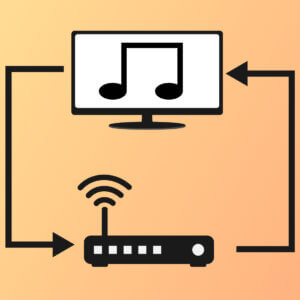
Remote access
Amongst many useful features, remote access stands out as a particularly useful feature of Wi-Fi routers. You can access your router remotely. This carries a few practical advantages, which will be listed here. Say you need help configuring your router? Someone can assist you from ‘outside’ as it were. You want to troubleshoot someone else’s router, perhaps a relative or a colleague? You want to remotely access files, music, or photos from a hard drive connected to your router? Are you the administrator of a remote network? All this is normally not possible with a router supplied by an internet service provider. However, routers such as the well-known FRITZ! Box from Berlin based AVM can do this. In fact, there are now many other models that also offer remote access capabilities. Taking the time to compare these is worth it.
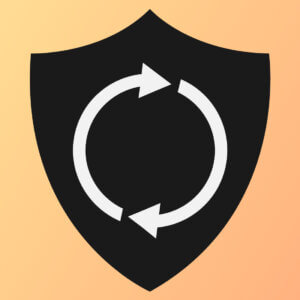
Quicker security updates
When it comes to security, routers from broadband companies are at a distinct disadvantage. Service providers generally provide their routers with crucial security patches later than manufacturers like AVM, Netgear, Asus, or TP-Link. These kinds of firmware updates usually install themselves without any user input. Fast updates are incredibly important: a weak point in a router’s operating system makes any connection to the internet vulnerable to hackers, making things like online banking very dangerous.
Equipment and interfaces
It’s always important to consider the different features and connection capabilities when choosing a router model. For example, a USB interface is essential if you want to stream things within the network. A WPS button on the other hand makes it much easier to connect to the router. Below are the most important features:
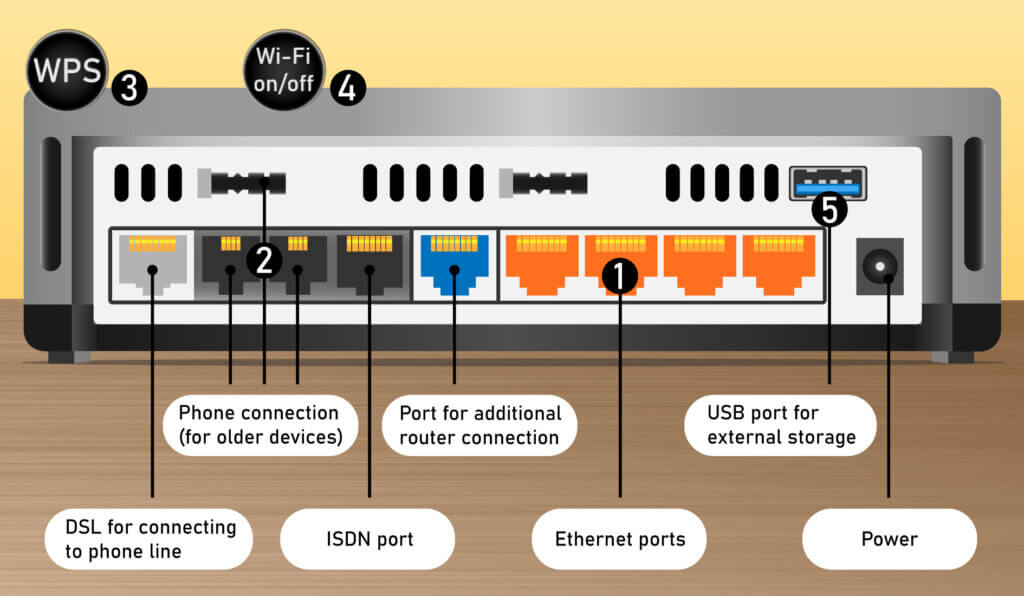
Gigabit ethernet ports
These ports are LAN interfaces with a throughput of 100 Mbps. Alongside a wireless connection, ethernet ports are very useful, especially for frequently used devices that are close to the router itself. A wired connection is generally faster and less likely to have any connection issues than a wireless one. Games consoles and smart TVs rely on stable online data streams, so having a LAN connection is ideal, whereas mobile devices or devices further away from the router of course benefit more from a wireless connection.
RJ11 and TAE telephone connections
RJ11 and TAE telephone connections are used to connect analogue and ISDN landline telephones to the router. So long as you have the right kind of contract, it’s possible to make calls using Voice-over-IP with your router. Connecting cordless DECT phones to a router is also an option, meaning you won’t need a wired connection any more.
WPS button
WPS stands for Wi-Fi Protected Setup. Basically, it is a way to easily connect a router with end devices like repeaters or internet enabled printers. All this happens with the touch of a button. No need for irritating long passcodes.
Wi-Fi button
Some models have a button which if pressed can deactivate the Wi-Fi network – without turning the router off completely. This functionality is especially useful when you don’t need the internet on temporarily, such as when going away for the weekend.
USB interfaces
A device should have multiple USB interfaces, of which one is at least USB 3.0 or higher, the modern standard. You might also want to connect a USB stick or external hard drive to stream data through the internal network or use it as network storage. It’s also possible to connect a Network Attached Storage (NAS) device using USB.
Network Attached Storage (NAS)
Network Attached Storage is an easy-to-use data server. These can be used to have a large amount of storage available within the network.
Security and functionality
In terms of security and software, a few points are critical: a good firewall, a passcode for the network, and a secure password for the administrator.
IPv6 support
Every website and every internet connected device has an IP address. This is based on the Standard Internet Protocol Version 4 (IPv4). This network protocol regulates the distribution of data packets, so that when you search for a website, the right information comes up. Back when the protocol was created, the maximum amount of IP addresses was just over four billion, and its creators deemed this enough.

When IPv4 was adopted as standard at the start of the 1980s, the explosive expansion and growth of the internet and its connected devices was not yet a given. Since the amount of IP addresses available on IPv4 is getting tight, a new standard, IPv6, is in the process of replacing it. With this, an almost infinite number of addresses will be possible.
Firewall: monitoring data traffic
Most devices use a firewall which filters data traffic to prevent malware from causing harm. In order to do this, a firewall monitors incoming data and then isolates harmful code to stop it accessing the device. As a result, you’re much less likely to get a trojan or a virus infecting your computer.
Password protecting the administrator area
Pretty much all routers have a password-protected admin zone. This is where you control the settings for connection data and device security.
Secure passwords
Remember to change the admin area password on your router for security – lots of models just use 0000 as factory standard. If this isn’t the case, then the factory code will be printed on the back of the device.
Encryption: WPA2 is key
Half measures are not the order of the day when it comes to encrypting your data connection. Ultimately, it all comes down to how secure your network is. You definitely don’t want an open Wi-Fi network which everyone can use. In order to control access, it is essential to lock the network behind a password. Without this, strangers can use your connection for criminal activity or use it to copy, steal, or delete data from other computers on your network. WPA2, or Wi-Fi Protected Access 2, is currently standard for locking access to the data connection. Access is only possible with the correct password. The old standards WEP and WPA are now considered unsafe.
Wi-Fi speed standards
As recently as 10 or 15 years ago Wi-Fi connections were frowned upon based on the speed of their internet connection when compared to a wired connection. Thanks to Wi-Fi standards 802.11ac and now 802.11ax, wireless connections can now seriously compete with the speed of LAN cables. It must be said however, that this is only the case in ideal situations. Thick walls and metal building materials can decrease signal strength and increase your frustration.
IEEE standards
The first patent for wireless networks came in 1997, from the Institute of Electronical and Electronics Engineers (IEEE). They still publish each updated version, with developments coming in line with new technical breakthroughs.
802.11ac
Otherwise known as Wi-Fi 5, WLAN standard 802.11ac can theoretically reach speeds of up to 1300 Mbps. The standard uses a 5 GHz network for data transmission. Older devices that are only 2.4 GHz compatible are therefore not able to use this standard. However, 802.11ac routers are backwards compatible. They can also broadcast using the older 802.11n standard in 2.4 GHz, and so you can connect older devices, despite losing some speed.
Wi-Fi 5 routers have extremely fast data speeds and low ping times. This means that an 802.11ac capable router will be very good for gamers who can’t compromise on reaction times and speed. For households with multiple devices surfing and streaming simultaneously, a Wi-Fi 5 enabled router will cope well with large data packets.
802.11ax
Released in 2020, 802.11ax is the most modern Wi-Fi standard on the market. Following on from Wi-Fi 5, this standard is called Wi-Fi 6 and 6E. In ideal conditions, Wi-Fi 6 can reach speeds of 10,000 Mbps. Just as all previous standards, 802.11ax routers are backward compatible. The standard builds on previous iterations of Wi-Fi technology by broadcasting in the 6 GHz band, meaning there is far less interference with devices connected via the lower bands (2.4 and 5 GHz). 6 GHz also supports wider channels, meaning a much higher data throughput can be achieved. This is particularly exciting for extremely high-bandwidth uses such as augmented reality and online gaming. While the output of Wi-Fi 5 routers will be more than enough for most uses, Wi-Fi 6/6E capability on a router offers a futureproof option albeit an expensive one. A further point to consider is that many older devices won’t be 6 GHz compatible, so if you are investing, check that your new devices can connect to this bandwidth.
What is DD-WRT?
DD-WRT is an alternative, open-source and free Linux firmware for Wi-Fi routers. It is compatible with many devices and can breathe new life into old routers. The firmware is ideal for tech lovers, as it can be complex and is not entirely risk free: when flashing a router to install the firmware it is possible to make the device irreparable.
Networking standards
There have been many other older Wi-Fi standards since the initial IEEE patent in 1997. The youngest of these is the 802.11n standard, released in 2009, which still offers fast data rates.
| Standard | Release date | Frequency bands | Bandwidth | Maximum data rate |
| IEEE 802.11 | 1997 | 2.4 GHz | 22 MHz | < 2 Mbps |
| IEEE 802.11a | 1999 | 5 GHz | 20 MHz | 54 Mbps |
| IEEE 802.11b | 1999 | 2.4 GHz | 22 MHz | 11 Mbps |
| IEEE 802.11g | 2003 | 2.4 GHz | 20 MHz | 54 Mbps |
| IEEE 802.11n | 2009 | 2.4 GHz/5 GHz | 20 MHz/40 MHz | 600 Mbps |
| IEEE 802.11ac | 2013 | 5 GHz | 20 MHz/40 MHz/80 MHz/160 MHz | > 1300 Mbps |
| IEEE 802.11ax | 2020 | 2.4 GHz/5 GHz/6 Ghz | 20 MHz/40 MHz/80 MHz/160 MHz | 10,000 Mbps |
Faster speeds and a stronger connection: MU-MIMO
One further technological development is MU-MIMO. This acronym stands for Multi-User-Multiple-Input-Multiple-Output. Behind this word salad lies a router functionality which sends a different number of Wi-Fi data streams to different devices like laptops, TVs, and games consoles, depending on the model. While a single-user MIMO system sends individual data packets consecutively, a multi-user MIMO sends these packets concurrently to multiple devices. The total broadband capacity is better distributed, resulting in lower latency. Crucially, all the receiving devices must be MU-MIMO compatible, but most newer devices are.

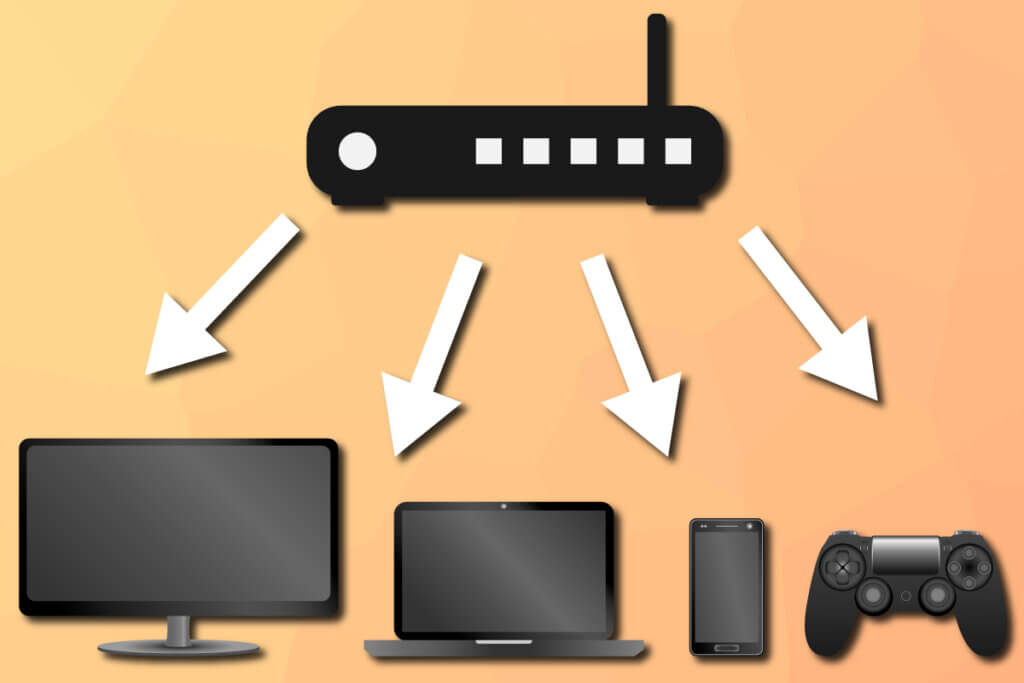
Data streams: 1×1, 2×2, 3×3, 4×4 — what does that mean?
Specifications such as 2×2 or 3×3 refer to the number of sending and receiving antennae the router has for each supported bandwidth. In this way, it’s easier to see how many devices a single Wi-Fi router can simultaneously support, and what the maximum is before affecting the data rate. In the best-case scenario, a device has four send and receive antennae (4×4). The ratio of send and receive antennae is always the same.
Is Wi-Fi radiation dangerous?
Nowadays radiation is everywhere: microwaves, smartphones, wireless landline phones, and of course also Wi-Fi. But is it actually dangerous? According to the UK Government, ‘there is no consistent evidence to date that exposure from Wi-Fi and WLANs adversely affects the health of the general population’. The latest study from the German Department for Radiation Protection also suggests that the radiation from Wi-Fi is not at a dangerous level. The radiation rate measured in that study was in Watt per kilogram, and the radiation from a smartphone is roughly 1 W/kg. This figure is 50-90% lower in the case of Wi-Fi. There are, however, no long-term studies, given that the technology has only been around for 20 years or so. This said, according to current advice the radiation is not harmful to health, but to be safe it’s a good idea not to put your router in your bedroom. Another idea might be to programme timeframes during which devices are in sleep mode and do not radiate, which would only need setting up once. This is kinder on your wallet in terms of electricity costs, and kinder to the planet as well. A Wi-Fi router in constant use uses between 90 and 180 kWh, which is roughly between $25 and $55 at current prices.
What to do if your signal is bad?
If you are about to buy a new router, you should make sure that the device has multi-channel capability and MU-MIMO transmission optimisation when deciding.
If you’re finding it difficult to get signal from your router, first try moving it somewhere else. The best place to put it would be in the centre of your home, somewhere where the signal can freely transmit. The electromagnetic waves will be reflected by concrete walls and steel building materials — its best to keep your router away from them. Other devices might also be causing interference if they are transmitting with the same frequency. The most frequent culprits are other routers used by neighbours in an apartment block. Other potential interfering devices include microwaves, power cables, lamps, and wireless phones.
Reinforced concrete walls, underfloor heating, and even wooden doors can weaken the signal, sometimes completely. When taking these things into consideration, it is possible to extend your router’s range to the garden, balcony, or garage. To prevent interference from other neighbouring networks, technology can also be used to find solutions. The Transmit Power Protocol (TPC) reduces data throughput as soon as another device is recognised by the network. Routers with the 802.11ac Wi-Fi protocol can also switch to different frequency channels as soon as an interference manifests itself. This process is known as Dynamic Frequency Selection (DFS). Both technologies make connections faster and less likely to drop out.
Mesh technology: how to successfully connect large areas
Manufacturers have come up with multiple solutions when it comes to beating the challenge of network-unfriendly buildings. Mesh technology in particular is a must know. Instead of connecting to one Wi-Fi source, there are multiple access points spread across the area. This makes it possible to have unbroken network coverage in multistorey buildings like apartment blocks, hotels, or industrial complexes. Such a system has a central router from which the signal is extended to individual nodes. This kind of technology is especially useful in apartments and homes with multiple floors, or ones which are bigger than 100m². The nodes can be repeaters which pick up the Wi-Fi signal and amplify it, or power-line carriers which receive the router’s signal via the mains electricity cables.
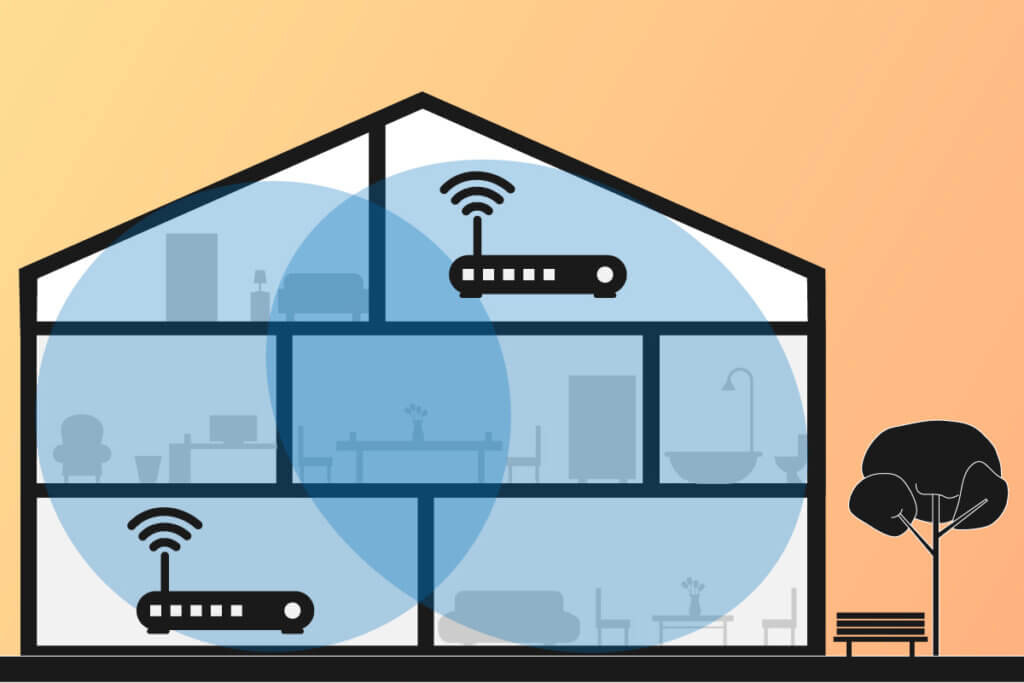
Mobile hotspots: on-the-go connection for remote places
Mobile hotspots make it possible to connect to the internet everywhere. These small devices need a SIM card and can then connect to data using the mobile phone network. Generally, about ten devices can connect to a mobile hotspot. The major downside is that mobile data is expensive. Most SIM cards have a monthly data limit, and this can quickly get used up. Some vendors offer special day or week passes.
A cheap alternative: using your smartphone as a hotspot
Most people already have a mobile hotspot in their pocket: smartphones. Sometimes known as a personal hotspot or tethering, this technology means that you can connect your tablet or laptop to your phone to access the internet. The smartphone connects to the internet via the mobile network and then sends this signal on to a different device. Make sure you have a fixed rate data tariff, which lets you surf without any extra costs. All things said, using a mobile hotspot will use up your data allowance relatively quickly.
Vectoring: accelerating the signal
Vectoring is a technology which makes use of existing telephone copper wires (think of the cable cabinets you see on the street) to connect houses to the internet using VDSL. In order to get such a quick connection, it’s usually necessary to use fibre optic cables. However, expanding fibre networks nationwide is very expensive, so for now companies are improving pre-existing networks. The latest technology related to this is known as Supervectoring. In short, signals are bundled together, resulting in download speeds of up to 250 Mbps.
Wi-Fi repeaters: expand the signal area
Wi-Fi repeaters allow you to extend the router’s signal. These small electronic devices have two antennae and plug into a power socket. You only have to set them up once – a process that works wonderfully with a WPS button – and then they take the signal from the router, amplify it, and send it on further. Devices like these are an extremely simple and cost-effective way of extending your Wi-Fi signal. They cost around $20-25. Many models also have a power socket on their front, meaning that you won’t lose a socket you might otherwise need.

Images 1-6: © FinalCheck | Image 7: © Mikko Lemola / stock.adobe.com | Image 8-10: © FinalCheck | Image 11: © lobro / stock.adobe.com














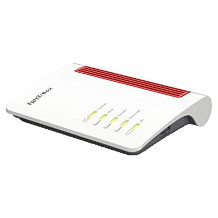








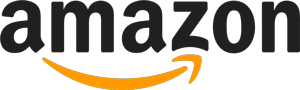
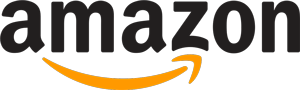 7,314 reviews
7,314 reviews