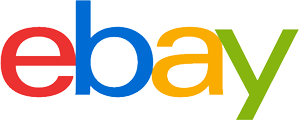All-in-one laser printer purchasing advice: how to choose the right product
- What You Need to Know
- Laser multifunction printers combine the functions of laser printers, copiers, scanners and sometimes fax machines. There are variants with mono and colour lasers.
- They are characterised by sharp and fast text printing, but laser multifunction printers are less suitable for photo printing.
- Resolution plays a major role in image quality. Pay attention to the different values for the print, copy and scan functions.
- It is advisable to compare the follow-up costs of the various combination devices, as these vary depending on the model.
Reliable companion in the (home) office
It is hard to imagine everyday office life without the laser multifunction printer. It combines a printer, scanner, photocopier and fax machine in a single device. No matter how many employees belong to an office or what they need the device for – there are well-equipped models for every demand.
While inkjet printers have long been favoured in the home due to their high-quality colour printing and compact design, laser printers are now finding their way into private households. Multifunctional models for the home office are smaller than their counterparts in the open-plan office, but are in no way inferior in terms of performance. Laser multifunction printers are therefore practical all-rounders that help you to cope with everyday life in the home office without having to set up four individual devices at the workplace.

When buying a laser multifunction printer, you can choose between mono laser printers, which only print in black and white, and colour laser printers, which can print in colour. However, scanning is possible in colour with both variants.
Origin of the term “laserjet”
The term “laserjet” is often used to describe laser printers or laser multifunction devices. The term originates from the HP LaserJet, the first mass-produced laser printer, which was launched in 1984. Today’s HP laser printers still bear the LaserJet name.
Laser versus inkjet printers
In addition to laser multifunction printers, there are also inkjet-based versions on the market. Both types differ fundamentally in the way they work and the associated advantages and disadvantages. So when buying a new printer, the question is always which printing technology – laser or inkjet – is best suited for the desired application.
Laser printers use so-called toners instead of ink, whereby mono laser models use only one toner cartridge and colour laser printers work with four cartridges in the basic colours black, yellow, magenta and cyan. To transfer the printed image onto the paper, the laser first creates an image on a roller by electrically discharging the corresponding area so that the electrically charged toner adheres exclusively to these areas. The roller then mechanically transfers the toner image to the paper. Afterwards, the integrated fuser unit uses heat to fix the powder. For black and white printing, the process is done once; for colour printing, it is done for each base colour. With this method, you never have to worry about smudged documents or dried ink cartridges.
Furthermore, the variant works very quickly when printing text, which is particularly advantageous for large quantities. The result is sharper and more resistant to light and water than inkjet printers. Although most laser printers meet the criterion of document fastness, this is a special feature among inkjet printers.
Document fastness
To be considered document fast, writing media such as printers must meet the criteria of the ISO 12757-2 standard: The results must not be smudged, correctable or removable without a trace. In addition, they should not fade and should remain legible even when wet. In the notary’s office, for example, the service regulations specify exactly which writing and printing materials are to be used.
Although in many cases printouts do not have to meet these requirements, if you have to draw up contracts or certificates, a certain resistance to external influences is practical.
Photo prints are a strength of inkjet printers, which deliver vivid and spatially deep images on suitable special paper. Photo prints from laser printers are less colour-fast and sometimes show streaks. For colour presentations and graphics, however, the performance of a colour laser is perfectly adequate.
In terms of page prices, black-and-white prints are cheaper with laser printers than with inkjet printers, but colour prints are more expensive. The testers of PC-WELT determined that a colour page costs between 3.0 and 10.0 cents with inkjet printers, while it is between 12.2 and 19.2 cents with laser devices.
To give you an overview of the most important advantages and disadvantages of laser printers compared to inkjet printers, they are summarised again in the following comparison:
Pro points
- Fast text printing in large quantities
- Sharp, light- and water-resistant
- Inexpensive black-and-white printing
- No dried ink cartridges
Drawbacks
- More expensive to buy with comparable features
- Moderate photo printing
- Highly expensive colour printing
What to look for when buying
Once you have decided on the type of printer you want, the next question is: what features do you absolutely need and what can you safely do without? Not every multifunction printer has a fax function, for example, because in this day and age of email accounts and cloud storage, this is no longer considered essential by many manufacturers. If you want your multifunction printer to print graphics in colour or photocopy, for example, you need a colour laser multifunction printer, otherwise a mono laser printer is just as suitable. To choose the right multifunction printer, you should examine each function separately and evaluate it against some important criteria.
The features and their operation
Every multifunction printer can print, scan, copy and often fax; however, how they perform these tasks depends largely on the equipment and the way the device is handled. These include, for example, a user-friendly control panel on the front and the type and number of ports. The USB port has become the standard. In order to establish an internet connection, many devices also have an Ethernet port or a WLAN interface with which you can access the printer wirelessly. This allows you to set up the printer in a room with sufficient space and use it from the nearby study, for example, if necessary.

For the scan function, it is advisable to take a closer look at the integrated software. It is important to know which media formats the content can be saved in and whether you can send the scanned files to an email address or cloud storage. Some models also have the option of saving scans to a memory stick or printing files stored there. Furthermore, the automatic document feeder (ADF) is useful if you want to scan or photocopy several documents in succession: All you have to do is place the pages or small stacks of paper in the right place on the flatbed scanner and the unit automatically pulls the sheets through the device.
Some laser multifunction devices have a duplex unit. It allows double-sided printing, which is quite handy for high page counts. For printouts such as brochures or longer elaborations, you save a lot of paper; however, note that double-sided printing takes much longer than the single-sided variant. Duplex scanning is also possible in some models.
Size and weight
Laser multifunction printers can be roughly divided into large models for the office and small models for home use. In order for office models to meet the requirements of a certain number of employees, they should have a higher paper and toner capacity and sometimes also master the A3 format. Accordingly, such models are considerably larger and heavier than devices for private households: the larger the number of users, the larger the printer. For the home office, laser multifunction printers with a footprint between 35 x 35 and 42 x 42 centimetres and paper cassettes with a capacity of 150 to 250 sheets are suitable, whereby the larger home office variants are also sufficient for small office groups. For large workgroups and DIN A3 printing, on the other hand, a total area of 58 x 66 centimetres and several paper cassettes with 500 sheets each are not unusual.
Since the scanner is placed above in the form of a flatbed scanner, these laser multifunction printers are sometimes quite high. It is therefore advisable to measure the potential space and also take the height into account. It is best to leave some room at the top so that the scanner’s bonnet can be opened easily. A weight of 12 kilograms is comparatively light even among the compact versions; large office models weigh more than 20 kilograms, some even over 50 kilograms. For the home, a compact and light device is sufficient; in the office, you should consider the needs of the employees.
Different resolutions
With laser printers, including multifunction devices, the quality of the print results depends largely on the print resolution in dpi (“dots per inch”). A value of 600 dpi means that the printer places 600 pixels next to each other over a length of one inch. The higher the dpi value of the printer, the sharper the printed image and the smoother the colour gradients. As a rule, laser multifunction printers have a print resolution of at least 600 x 600 dpi, although some models have a print resolution of up to 2,400 x 2,400 dpi. Even with the minimum resolution, the devices achieve razor-sharp document prints. However, if you want to achieve detailed results in colour with a laser multifunction printer, it is advisable to choose a model with a high resolution; so that the colours blend better.
Because the print and scan units in multifunction devices are separate components with different tasks, they each have their own resolution. You will therefore find a specification for both the print resolution and the scan resolution in the product descriptions. Typical values for scanning your documents are 600 x 600 dpi, 1,200 x 1,200 dpi and 2,400 x 1,200 dpi. Less commonly you will find separate values for copy resolution, although on many printer models it is lower than print resolution.

Print speed
If you often need to print large quantities at once, such as for work, school or college, you need a device that can do the job as quickly as possible. You can tell the print speed by how many pages the multifunction device prints per minute. The average for text printing is 12 to 18 pages per minute, or about five to three seconds per page. If the machine has double-sided printing, you should allow twice as much time in this mode. The product description often gives details of black-and-white printing and colour printing, which is slower than the monochrome variation due to the higher number of toner cartridges.
The follow-up costs
Another important purchase aspect is the cost of start-up: in addition to spending money on paper, there are costs for toner and electricity. You can see how much money you have to spend on toner by looking at the page prices of the respective printers, which vary greatly depending on the model. For example, you pay 1.8 cents for a black-and-white page with the Brother MFC-L8690CDW. Colour pages are much more expensive: with the Xerox Versalink C405dn you have to reckon with about 10.8 cents, and with the HP Color Laser MFP 178nwg even 22.7 cents. The different prices can be explained on the one hand by the filling quantity of the toner cartridges and on the other hand by the technology used for printing, so it is advisable to compare the page costs of the individual versions. You can calculate the approximate cost per page by dividing the cost of the toner cartridge by the number of pages.
Important: Starter toner
The toner cartridges supplied with many laser printers are not completely filled. If a regular toner cartridge prints 1,000 pages, for example, the starter toner is sometimes only enough for 500 pages. Depending on the model and price range, the fill level of the individual toner cartridges is sufficient for 500 to 2,000 pages on average.
The individual multifunction devices also differ in terms of power consumption. Although the models switch to stand-by mode between the actual printing, scanning and copying tasks, they still require a certain amount of electricity. The most economical models consume less than one watt per hour in energy-saving mode, but the average is three to seven watts per hour. You can find information on power consumption in each available mode in the laser multifunction printer datasheet.
Are laser multifunction printers harmful to health?
When looking for a new printer, you may have come across the assumption that laser printers emit high levels of particulate matter and are therefore harmful to health. In fact, the inner workings of toners are dusty, but this dust is only slightly released into the air when printers are working properly. Laser multifunction printers that have earned the Blue Angel eco-label are said to have low dust emissions, which includes toner dust.

Investigations showed that the number of dust particles at the beginning of the print job is very high; however, with a size of only a few nanometres, these particles are much smaller than the toner material itself. The manufacturer Kyocera examined the composition of these laser printer emissions in cooperation with the Fraunhofer Wilhelm-Klauditz-Institut to determine whether they contain substances that are harmful to health. According to the results, these ultra-fine particles are neither dusts nor other solids from the toner, but volatile condensation products of water and silicone oil. The particle count, according to the results, corresponds to the amounts of household activities such as cooking or frying. Other tests – the Ames test or tests according to OECD EU 96/54/EC and 62/69/EEC – showed no findings.
However, it is recommended to clean the inside of the printer with a damp cloth at the latest when replacing the toner cartridge. If you want to completely remove the fine dust even from small crevices, it is advisable to use a special toner hoover from a specialist retailer.


















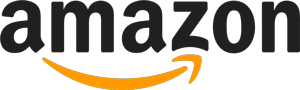
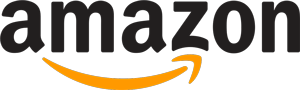 520 reviews
520 reviews