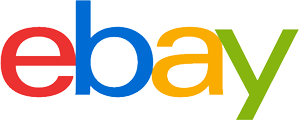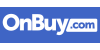Colour laser printer purchasing advice: how to choose the right product
- What You Need to Know
- A colour laser printer is more expensive to buy, but the longer you use it, the more it pays for itself.
- Unlike inkjet printers, the toner in colour laser printers does not dry out.
- Multifunction printers also offer scanning, copying and possibly faxing functions and are only slightly larger than simple models.
- A printer with Wi-Fi support allows you to print your texts and images from your smartphone or tablet.
- The print quality of texts and graphics is better than with conventional inkjet printers.
Efficient laser technology
Laser printers, like any other colour printer, require colour cartridges. The name comes from the fact that the control command to the printing unit is done by laser. The rotating mirror that receives the laser beam projects the image onto one or more drums, which loads the necessary amount of toner and applies it to the paper. Therefore, a major advantage of colour laser printers over inkjet printers is that the ink cartridges do not stick or dry out. This means that if the laser printer ever stops working for several weeks or even months, this is not a problem. With an inkjet printer, on the other hand, you may well have to buy more toner even though you have rarely used the cartridge. In addition, the printing costs are lower. So although colour laser printers are more expensive to buy than inkjet printers, the investment pays off over time.
Another advantage of laser printers is their printing speed. They print much faster than inkjet printers. They print graphics and text with flying colours, but inkjet printers are usually better at demanding photography. Because the printing process is slightly different on laser colour printers, the prints are much more durable and less sensitive to environmental influences such as sunlight or splash water. The ink is not simply applied to the printouts, but “burnt” into the paper. However, this difference in the printing process also results in higher power consumption. While there are inkjet printers that already manage with 20 watts, colour laser printers that require 400 watts or more are not uncommon. The higher noise level can also be a disadvantage for some users.
Pro points
- Lower printing costs
- Higher printing speed
- No drying of the toner during idle periods
- Better durability of prints
Drawbacks
- More expensive to buy
- Weaknesses with photo prints
- Higher power consumption
- Loud
Do colour laser printers need special paper?
The answer is clearly no. Standard printer paper is perfectly adequate when using a colour laser printer. Even when printing on both sides, normal paper produces good results. The laser process ensures that nothing shows through – even when you hold the print against the light. The quality differences compared to inkjet printing remain clearly visible, even with conventional paper. Special inkjet paper and photo paper are not compatible with colour laser printers.
Multifunction – killing several birds with one stone
Multifunction laser printers can not only print, but also scan, copy and usually fax. Usually these devices are not much bigger than conventional printers. Purchasing a multifunction device can be useful not only for everyday office work, but also for private use – for example, to create job application documents, to copy text passages from textbooks or to send a scanned newspaper article.
Multifunction printers that also have network connectivity are particularly practical. This allows you to print wirelessly from other devices such as tablets and smartphones that access the same network. Often, all you need to do is install a special app from the printer manufacturer. Then you need do nothing more than select the “Print” function in the document viewer of the smartphone or tablet. Wireless printing from the computer is also possible with network connectivity. Integrating the printer into the home network is straightforward and quick. Optionally, you can also connect the device to the network via a wired LAN; this is usually somewhat more reliable and data transmission is more stable.
If the colour laser printer has a slot for USB sticks, documents and photos stored there can be printed directly without you having to connect the stick to the computer.
Are there any specific paper weight requirements?
The weight in grams per square metre is indicated on each paper package. The classic copy paper, which weighs 80 grams per square metre, is considered the standard for all purposes. Higher-quality paper with 100 grams per square metre or recycled paper that has a higher grey value is also no problem. It only becomes more difficult with cardboard invitation cards and the like. The printer’s operating instructions always specify a maximum weight. The limit is usually 120 to 135 grams per square metre.
Important distinguishing features of colour laser printers
Colour laser printer models differ from each other in terms of power consumption, paper capacity and size, print resolution and speed, warm-up time and toner. Depending on what you value, a closer look at these features will make your purchase decision easier.
Power consumption
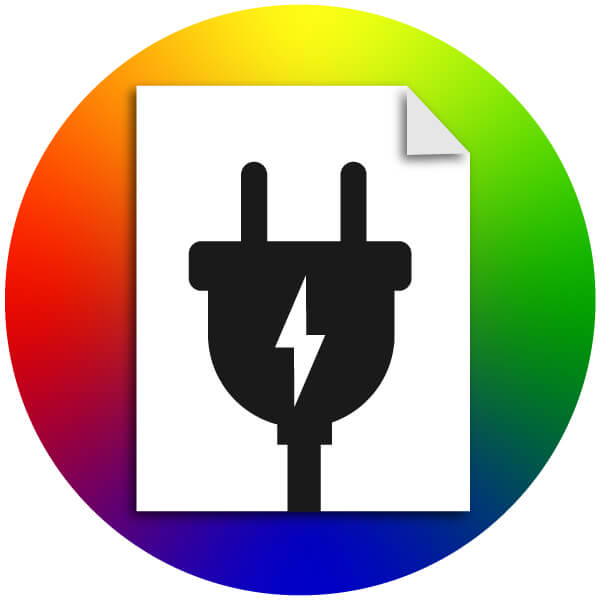
The power consumption of most devices is between 300 and 550 watts. Business machines consume up to 1,000 watts. Also note the power consumption in standby mode. It is not advisable to always switch off the colour laser printer as soon as printing is finished. When you switch it back on, it has to heat up again, which can lead to higher power consumption. Inkjet printers have an advantage in terms of power consumption.
Paper capacity
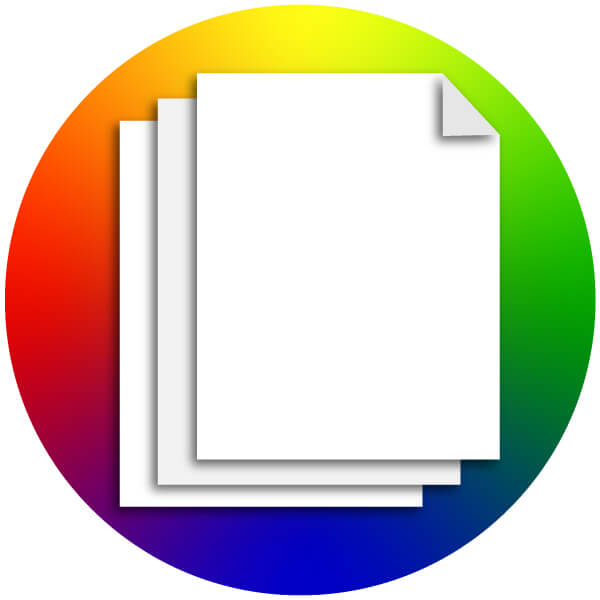
The paper capacity indicates the maximum number of sheets of paper that the input and output of the machine can hold. So if the input capacity is 200 sheets and you want to print a 1,000-page document, you will have to add paper several times. In general, the larger the capacity, the less often you will have to manually refill or empty the input and output. However, in this case the devices are also larger and usually somewhat more expensive.
Paper size
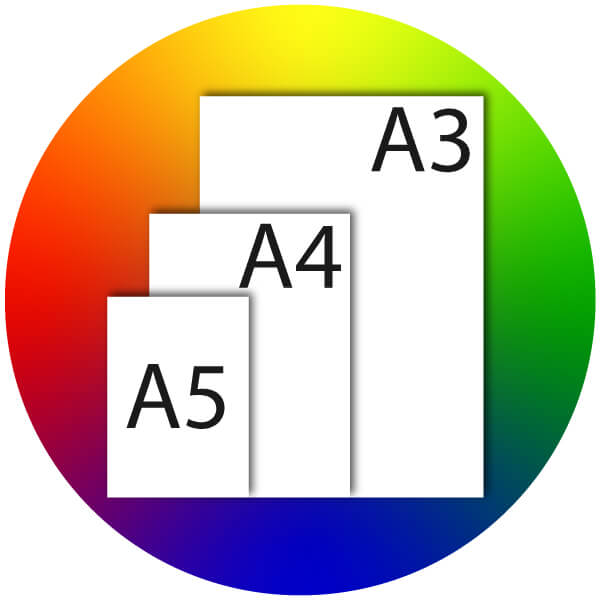
Most colour laser printers on the market are primarily suitable for A4-size paper. Some models also offer A3 compatibility. This format is used more for professional applications than for private use. To print smaller formats, such as envelopes or labels, there are usually specific menu items and devices on the paper tray. High-quality devices have several cassettes for different formats, which the printer recognises automatically.
Print speed
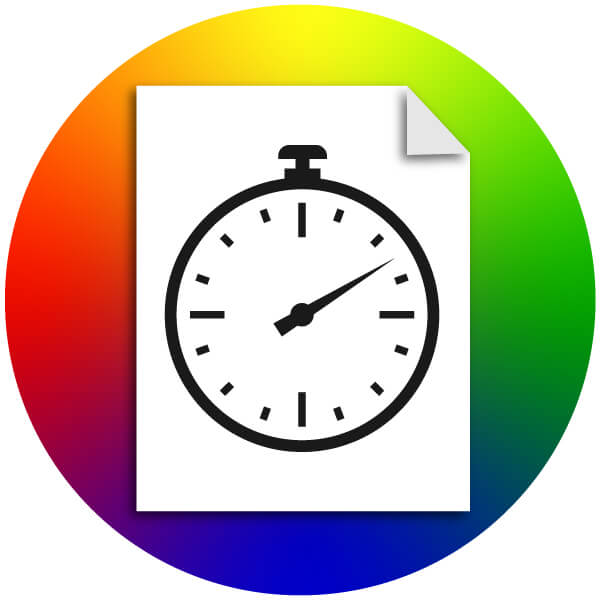
Some manufacturers also refer to this value as output volume. The speed indicates how many pages the printer can output within a certain time. Most devices print at least 16 pages per minute. Very good colour laser printers can even print 40 pages per minute or more. It does not matter whether you print in black and white or colour; because of the printing process, this has no effect on the speed.
Print resolution
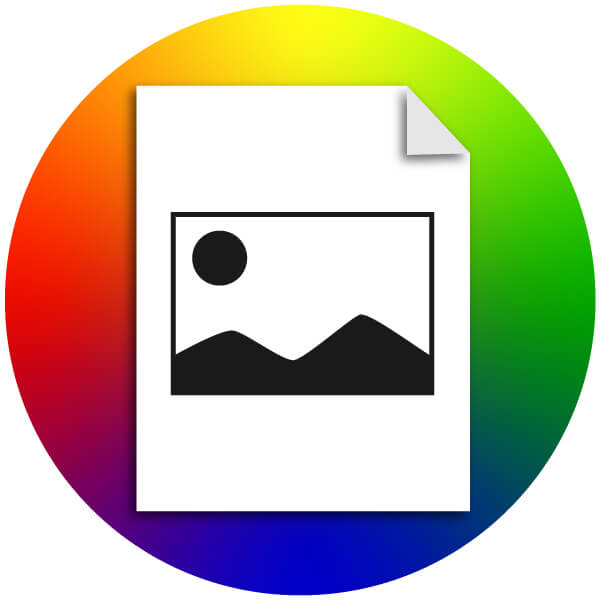
The value for the print resolution is given in “dots per inch”. The specification consists of two numbers: The first denotes the horizontal value and the second the vertical. For colour laser printers, a dpi of 600 x 600 is already sufficient for good quality. However, most current devices already exceed this value and offer a print resolution of 1,200 x 1,200 dots per inch. This enables an even more detailed representation.
Warm-up phase
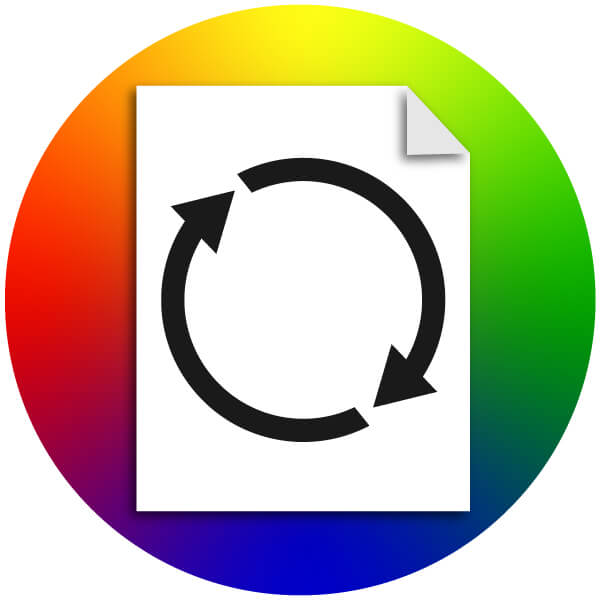
The duration of the warm-up phase indicates how long the printer takes to start operating from standby mode when it receives a job and prints the requested page. Therefore, the warm-up phase is often mentioned in the same breath as the print speed. Especially in office use, it often happens that printouts are processed with a delay because the printer has to warm up first. However, the warm-up time is usually much less than ten seconds.
Toner
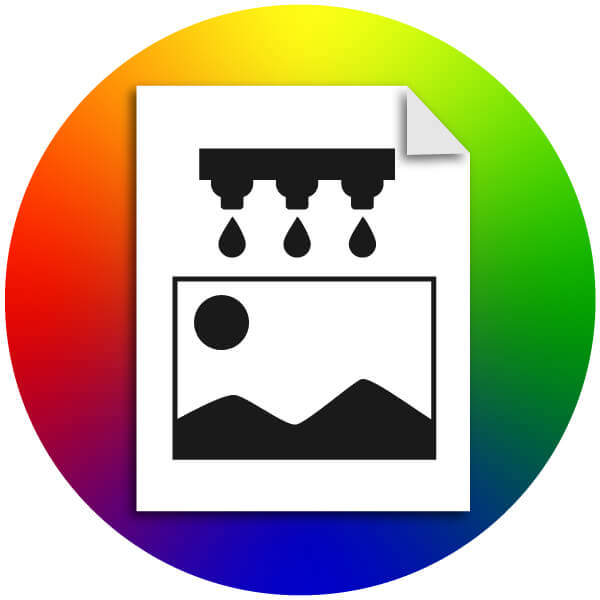
Most manufacturers offer in-house toner cartridges for their printers. The cost is higher than that of inkjet cartridges. Often the toner has a page count on it. Some manufacturers also make maxi cartridges, which are slightly more expensive but last longer. Colour laser printers need a separate toner for each colour. Therefore, it is advisable to always have a cartridge of each colour on hand as a reserve.
Cost per print
The price of the toner cartridge is divided by the number of pages you can print with it. This value is determined by the type of printouts you make. If you print mainly text, for example, you will get off much cheaper. With a very good printer, one page costs about 2 cents, colour pages cost about 10 cents per page and photo prints are, as expected, the most expensive at about 90 cents per page.
Fuser unit
This component is sometimes called a “fuser”. This name comes from the English verb “to fuse”. The job of the fuser unit is to fuse the ink already applied by the toner to the sheet. This is done by heating the toner strongly so that the ink is “burnt” into the paper.
Usually, the unit reaches temperatures of 180 to 200 degrees Celsius. The print does not smudge once it has passed through the fuser unit. This component is essentially responsible for heating up the entire printer and possibly the room in which it is located. However, this is not a disadvantage and is in no way harmful to the machine. The fuser unit is replaceable: Depending on the quality, it needs to be replaced after about 40,000 prints. However, some fuser units last much longer.
Image drum
The image drum should not be confused with the toner. Sometimes the image drum is also called “photoconductor drum” or “photo conductor unit (PCU)”. During the printing process, the printer pulls this drum over the toner so that the electrically charged parts of the drum attract ink and pass it on to the paper. Depending on the capacity, there are three different types:
| Type | Capacity |
|---|---|
| Disposable image drum | 5,000 pages |
| Permanent image drum | 30,000 pages |
| Semi-permanent image drum | 20,000 pages |
Colour laser printers use either the turret or inline system. With the turret system, the printer feeds the image drum past the toner once for each colour tone. This is the reason why colour prints with the image drum process take considerably longer than black-and-white prints. With the inline process, on the other hand, there is one image drum per colour. This system works much faster. Here, the image drum is integrated into the toner cartridge, so it is always changed together, which makes the corresponding spare part somewhat more expensive.
What should I bear in mind when printing with an app?
Most laser printers allow you to print documents directly from your mobile device. Printer and smartphone only need to be logged into the home WLAN network. A direct connection via WLAN is also supported by many printers. Most manufacturers offer their own apps with which users can take control of the printer. For each print job, you can select the size of the paper, the orientation and the desired pages. In addition to the printer manufacturers’ apps, there are also programmes provided to you by smartphone manufacturers. For iOS devices such as iPhone or iPad, the app is called Airprint, whereas Android smartphones use Mopria. While Airprint is already pre-installed on Apple devices, Mopria may first have to be downloaded from the Google Play store.
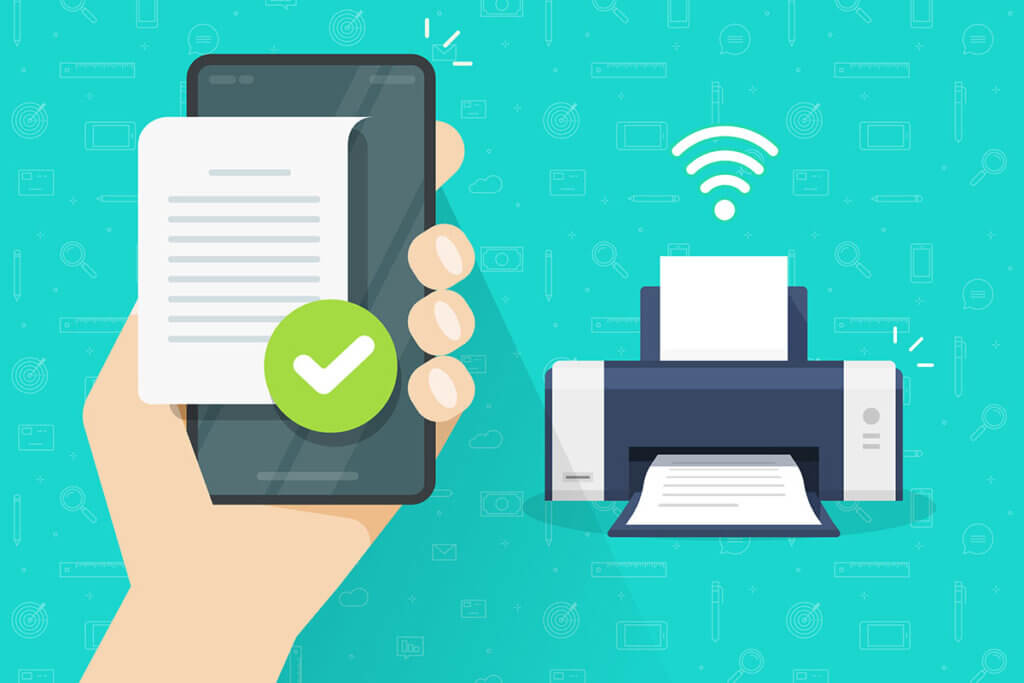
Printing with Airprint
You can tell if the printer supports Airprint by the Airprint logo in the product description. Printing is done via the “Share” function within the application with which you have opened the document. If Airprint has recognised the printer in the network, the print job can be sent. Beforehand, it is possible to set the number of printouts, the type of printing, i.e. double-sided or single-sided, colour or black and white, as well as the print area. When printing photos, an additional selection for picture size and format appears. Of course, it is also possible to cancel a print job at any time using Airprint.
Printing with Mopria
Mopria is an acronym that stands for Mobile Print Alliance. Several leading printer manufacturers, including HP, Brother, Kyocera, Canon and Epson have contributed to its development. If not already pre-installed on the Android device, Mopria is available free of charge in the Google Play Store. The connection to the printer is also made via the WLAN network. The printer can also be connected to the router via Ethernet. The connection is usually more stable this way than via WLAN. Only a Bluetooth connection is not supported by Mopria.
You can order printing via the “Print” function of the app. Mopria also supports social media platforms such as Twitter, Facebook, Flipboard, LinkedIn and Pinterest. Once selected, you have the option to set the most important printer settings. Some special functions that Mopria also provides depend on the specifications of the device. For example, you can use a PIN to protect yourself from unauthorised printing.
Printing with Google Cloud Print
Google Cloud Print takes its own approach, allowing you to print documents from the cloud. This means that no connection from smartphone or tablet to the printer within a WLAN network is necessary. The print command is only sent via the internet. This is an ideal solution for companies in particular, which can use it to control several hundred printers simultaneously – worldwide.
Due to the high level of integration with other widespread Google services such as Google Docs, Gmail, Chrome and Drive, Google Cloud Print enjoys great popularity. Only the setup is a bit more complicated, as you need the IP address of the printer and a user account at Google is required. Here, too, there is a small icon indicating the printer’s compatibility with Google’s cloud services. The company has already announced that it will no longer offer this service from 2021. Due to the high popularity, however, it can be assumed that there will be corresponding successors that will not be long in coming.
Special additional printer features
Some colour laser printers offer useful additional features that make the printing process as uncomplicated as possible. Some of these features are listed below.
Document and cut-sheet feeder
The automatic document feeder makes it easy to scan multi-page documents. Instead of having to place one page at a time on the scanner glass, you can simply place the pages in the document feeder with the labelled side facing up and start scanning. This feature is found on multifunction printers because they have a scanner. A practical feature of printers without a scanner, on the other hand, is the single-sheet feeder. With it, it is possible to quickly print on a sheet in a special format that is not in one of the cassettes.

Duplex printing
Some colour laser printers are equipped with a function that allows you to print on both sides of the paper. These devices automatically rotate the sheet after printing and then retract it to print on the reverse side. Due to the complex device, models with this feature are usually somewhat larger. In addition, printing takes longer because the machine needs more time to turn the sheet than to simply feed in the next one.
Borderless printing
Unlike inkjet printers, laser printers often cannot print completely borderless. As a sort of protection, so that overflowing toner does not contaminate the inside of the machine, a small white strip always remains at the edge of the paper. There are only a few colour laser printers that nevertheless support borderless printing. In addition to the configuration on the printer, settings in the word processing or graphics programme are also necessary to ensure that the print command is executed correctly.
How do I clean a colour laser printer?
To prolong the life of the colour laser printer, regular cleaning is essential. Paper dust and toner residues accumulate inside through use. Usually, the user manual contains instructions from the manufacturer on how to clean the machine. Special hoovers are available to remove toner residues, as the filter of conventional household appliances is not fine enough for this. Microfibre cloths are generally preferable for cleaning. In any case, it is important to disconnect the printer from the power supply before cleaning. In addition, you should always wear gloves and a mask when cleaning so that the fine dust does not get into your respiratory tract.
Empty toner cartridges do not belong in household waste, but must be disposed of specially. If the manufacturer does not take care of disposal itself, contact the municipal waste disposal services for information on the correct procedure. In many cities, there is a mobile hazardous waste collection service for such cases. Empty toner cartridges should be placed in an airtight plastic bag, as should all cleaning materials used.
Are colour laser printers hazardous to health?
Since laser printers contain toxic heavy metals and disperse very fine particles into the air during printing, there is controversial debate about how harmful laser printers are or can be. However, despite numerous studies in this field, there is no concrete evidence so far. The German Federal Ministry for the Environment has also come to the conclusion that although laser printers worsen indoor air quality, they do not pose a concrete health hazard. Particularly low-emission laser printers carry the Blue Angel: a seal that also stands for low energy consumption and a low noise level.




















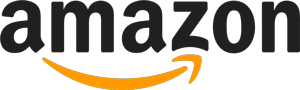
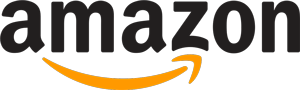 1,449 reviews
1,449 reviews